What Is Dynamic Environment Manager?
End-user profiles made easy!
Omnissa Dynamic Environment Manager™ is a software solution for configuring and deploying end-user desktop settings. It provides nimble personalization and dynamic policy configuration across any virtual, physical, and cloud-based Windows desktop environment. This powerful solution simplifies end-user profile management by giving you a lightweight, yet scalable solution that leverages your existing infrastructure. Dynamic Environment Manager accelerates your speed by replacing bloated roaming profiles and eliminating complex, unmaintainable login scripts.
Key Features
Managing user personalization and profile settings is challenging. You have to deal with complicated group policy management, slow logon times, and ancient roaming profile technology that often doesn't work. And as your company grows and adds more users, this becomes even more complex. Add to that the plethora of new devices, deployment options such as physical, cloud, and virtual desktops, it has become even more challenging for IT administrators to be able to react quickly to these dramatically changing conditions. Dynamic Environment Manager handles that challenge with speed and flexibility.
Dynamic Environment Manager helps with user profiles, dynamic policies, smart policies, settings, and more. Policies dynamically adjust to changing circumstances, such as whether the user is accessing from an office or while traveling. All devices are supported, including cloud-hosted, virtual, and physical desktops. This means your end users have access from any type of device, from any location.
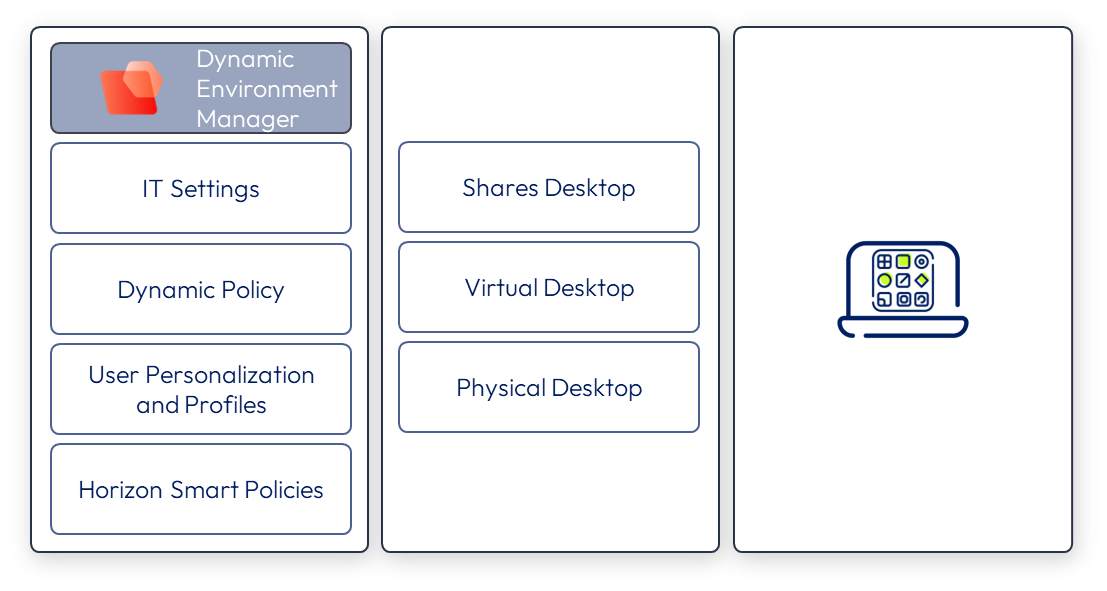
Management console
Dynamic Environment Manager maps environmental settings such as networks and printers, and dynamically applies end-user security policies and personalization. You can manage and control the user environment, including user profiles, settings, and configuration options.
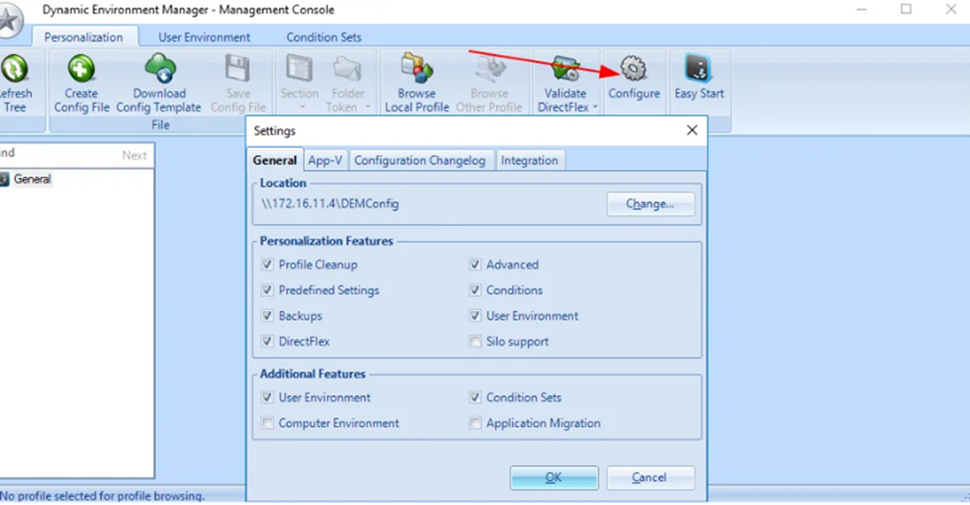
You get started by installing DEM Agents on the RDS hosts, VDI hosts, and devices (desktops and laptops, and so on) in your network. Then you set up global policies through which you enable and configure the Agents. When end users log in, their settings – drive, printer mapping, shortcuts, folder redirection, application blocking and allowing, mapping the H drive, and other customizations – are automatically configured according to the policies you already set up. You can create dynamic contextual policies that consider the conditions the user is in, such as whether they are traveling, in an office, or in an insecure location.
The features of Dynamic Environment Manager improve desktop and application delivery, profile management, consistency, and personalization, and more.
Desktop & app delivery
Delivering desktops and applications is faster and more streamlined with Dynamic Environment Manager.
- Faster delivery – Dynamic Environment Manager accelerates delivery of desktops and applications by reducing login times with immediate application of user settings, providing faster access to the desktop, and improving the end-user experience. The end-user experiences faster access to desktops and applications, which can improve ease-of-use and productivity.
- Simplified delivery – You can get started with very little investment in infrastructure. Dynamic Environment Manager requires just one central configuration share and one network folder per user on a profile archive share.
- Enterprise-grade scalability – You have the ability at any point to scale quickly and cost-effectively to more than 100,000 end users across virtual, physical, and cloud-hosted environments. You can add and remove profile services and personalization as needed to respond nimbly to changes in the workforce or business environment.
Profile management
Dynamic Environment Manager makes the job of an IT administrator easier by making profile management easier. You can use policies and settings to run day-to-day operations. This avoids the need for complex login scripting or user interfaces. Instead, pre-configured settings dynamically apply end-user security policies and personal and environmental settings (such as network and printer mapping) for a seamless login.
- User settings – Instead of managing the entire profile, Dynamic Environment Manager captures the only specific user settings for the OS and applications that are important to you. These settings are applied dynamically when the user launches an application. That reduces the amount of data to load, eliminates bloated roaming profiles and complex login scripts, and makes the process faster and more asynchronous.
- Dynamic policy options – Dynamic Environment Manager handles profile management through dynamic policies. A typical use case is a user who accesses their virtual desktop while in the office, and their applications from a laptop while riding the train. In both locations and on both devices, the user’s settings are applied when they log in. You can set up dynamic policy to adjust those settings according to the circumstances, such as limiting permissions when the user is in an unsecure location.
Consistency & personalization
Traditionally, you had to choose between deploying persistent desktops that offered a personalized experience but cost more, and non-persistent desktops that cut costs, but didn’t support the personalized experience. Dynamic Environment Manager is the tool you need to deliver a personalized experience to a non-persistent desktop.
The consistent and personalized user experience across multiple environments helps maximize productivity:
- Multiple environments – Dynamic Environment supports Omnissa Horizon®, Omnissa Horizon® Cloud, Horizon Apps, RDSH desktops and apps, and Citrix Virtual Apps and Desktops. You can use multiple environments to support separation of administrative duties across departments; to manage evaluation, development, and production environments independently; and to support multi-tenant environments.
- Consistent, personalized experience – Across all environments, cloud, virtual and physical you can provide a consistent experience as your users move from one device or location to another, dynamically adapting to different circumstances. Each time they log in, Dynamic Environment Manager applies saved profile settings. The policies ensure that policy settings tie directly to the end user’s current situation, device, and location.
Architecture
You can use Dynamic Environment Manager to manage virtual, physical, and cloud-hosted environments. Dynamic Environment Manager agents are installed on RDS or VDI hosts, and on devices. These agents are allowed and configured through central Group Policy Objects (GPOs) in Active Directory that you set up with either Dynamic Environment Manager or by using NoAD mode. You can then set up policies and settings.
When a user logs into their laptop or virtual desktop, policy settings such as printer and drive mappings and shortcuts are automatically configured according to the policy you set earlier. You can even create dynamic contextual policies based on conditional statements. You can also predefine application settings so when a user launches an application, they enjoy quick access. You can selectively grant privileges to users to execute tasks, and to allow or block execution of applications.
Dynamic Environment Manager consists of a number of interlocking components that work together to manage user profiles, application, and persona settings, and provide a personalized desktop experience. The components are described below.
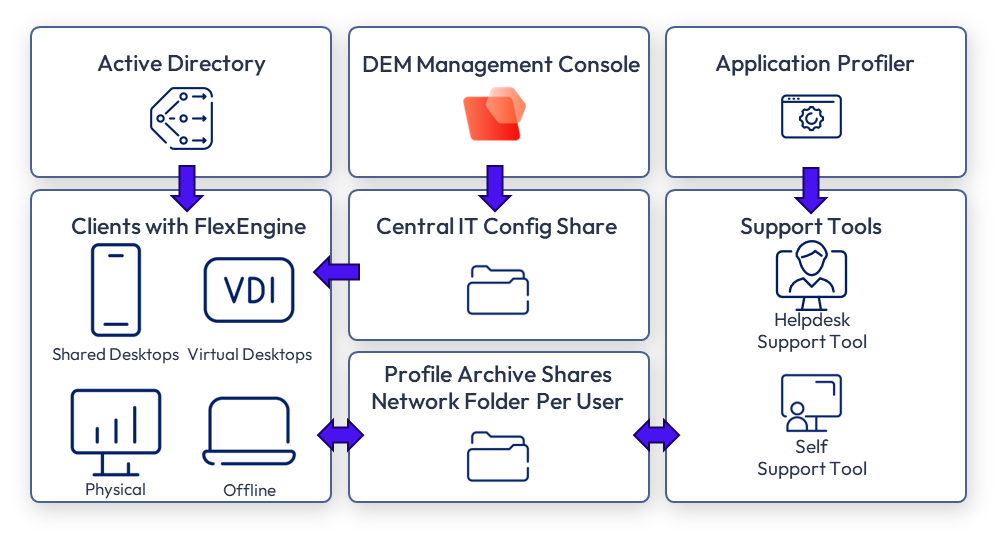
- Active Directory group policy – Dynamic Environment Manager provides a number of mandatory, optional, and advanced policy settings to optimize your deployment. Active Directory is used to authenticate and authorize users and devices in a Windows network.
- Horizon Smart Policies – With Dynamic Environment Manager, you can configure Horizon Smart Policies to control the behavior of remote desktop features in Horizon sessions. These policies are an integration between Dynamic Environment Manager and Omnissa Horizon. Although a number of standard ADMX templates are available to configure Horizon, Dynamic Environment Manager provides you the ability to fine-tune the Horizon user experience by combining policy settings with conditions, while removing the dependency on GPOs.
- NoAD mode XML file – This is an alternative to using Active Directory Group Policy for configuring Dynamic Environment Manager. With NoAD mode, you don’t need to create a GPO, write logon or logoff scripts, or configure Windows Group Policy settings.
- IT configuration share – This is a central share on a file server that contains the configuration files where you define application, Windows, and user environment settings. The IT configuration share can be a replicated share such as Distributed File System Replication (DFS-R) for multi-site scenarios, as long as the path to the share is the same for all client devices.
- Profile archive share – These SMB file shares store end users’ profile archives and profile archive backups. This is used to read and write by end users. For best performance, archives should be placed on a share near the computer where the Dynamic Environment Manager FlexEngine (desktop agent) runs.
- FlexEngine – The Dynamic Environment Manager agent resides on the virtual desktop or RDSH server VM being managed.
- Flex Configuration files – These files contain the data describing how a given application or Windows setting is stored in the registry or file system. FlexEngine uses these files to read and store user settings.
- Application Profiler – This utility creates a Dynamic Environment Manager Flex configuration file from an application by determining where the application stores configuration data in the registry and file system. Dynamic Environment Manager can manage settings for applications that have a valid Flex configuration file in the configuration share.
- Helpdesk support tool – This tool includes a log file viewer and allows support personnel to reset or restore user settings, to open or edit profile archives, and also allows analysis of profile archive sizes.
- Self-support – This optional self-service tool allows users to manage and restore their configuration settings on an environment setting or application.
- Sync tool – This optional tool is designed to support physical PCs working offline or in limited bandwidth scenarios.
- DirectFlex – This feature provides you with the option to import application setting at application startup, rather than at user login.
Learn more
For more information about how Dynamic Environment Manager provides users with a personalized and dynamic Windows desktop across environments, here are some resources:
- Dynamic Environment Manager product page
- Quick-Start Tutorial for Dynamic Environment Manager
- Dynamic Environment Manager Architecture
- Dynamic Environment Manager Configuration
- Dynamic Environment Manager Documentation
- Dynamic Environment Manager Community
Learn more about other Omnissa products
If you are interested in other Omnissa products, see the following introductions:
- What Is Workspace ONE?
- What Is Workspace ONE UEM?
- What Is Horizon?
- What Is Digital Employee Experience (DEX)?
Changelog
The following updates were made to this guide.
| Date | Description of Changes |
| 2024-09-24 | Updated for Omnissa docs, KB, Tech Zone links and updated images. |
| 2022-02 | Initial publication |

