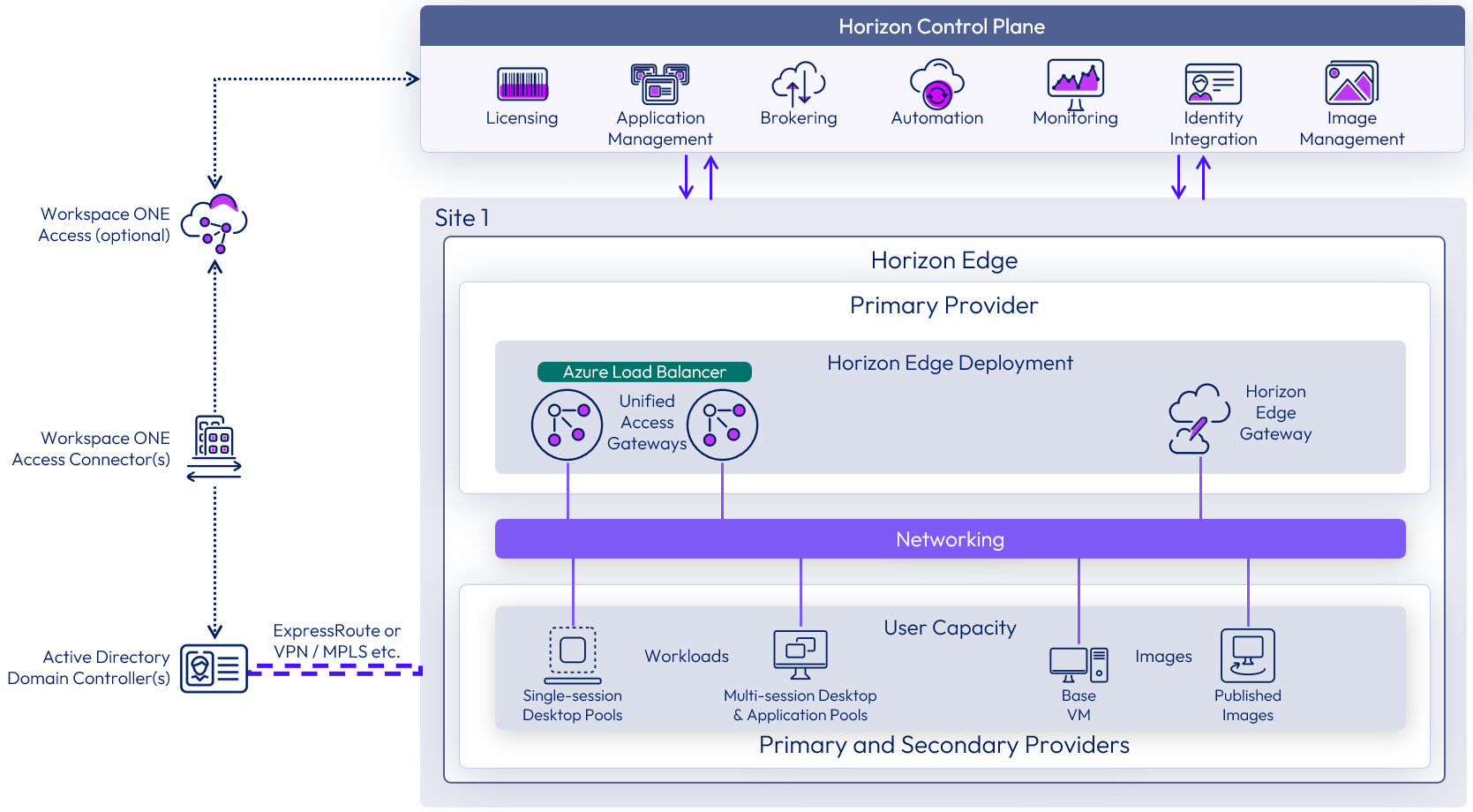Horizon Cloud architecture
This chapter is one of a series that make up the Omnissa Workspace ONE and Horizon Reference Architecture, a framework that provides guidance on the architecture, design considerations, and deployment of Omnissa Workspace ONE and Omnissa Horizon solutions. This chapter provides information about architecting Omnissa Horizon Cloud to use capacity in the supported capacity providers. A companion chapter, Horizon Cloud configuration, provides information about common configuration and deployment tasks.
Introduction
Omnissa Horizon Cloud is a modern cloud-first, multi-cloud Desktop as a Service (DaaS) deployment with Thin Edge Infrastructure. The service provides you with a global view of your desktops and applications spanning across on-premises and cloud environments. Regardless of the location of your desktop and application deployments, Horizon Cloud enables you to consistently manage and monitor them.
The Horizon Cloud infrastructure components, such as the connection servers, applications volumes manager, pod managers, and databases are removed from the user environment and the functionality moved into the cloud control plane. This separates the management infrastructure and functionality, which is delivered as cloud services from the Omnissa Horizon Control Plane, from the resource capacity, which is delivered by supported capacity providers.
Table 1: Horizon Cloud setup strategy
| Decision | An Omnissa Horizon Cloud deployment was designed and implemented. |
| Justification | This strategy allowed the design, deployment, and integration to be validated and documented. |
Architectural overview
A successful deployment of Omnissa Horizon Cloud depends on good planning and a robust understanding of the platform. This section gives an architectural overview and introduces the key components and concepts of the Horizon Cloud that you will need to understand.
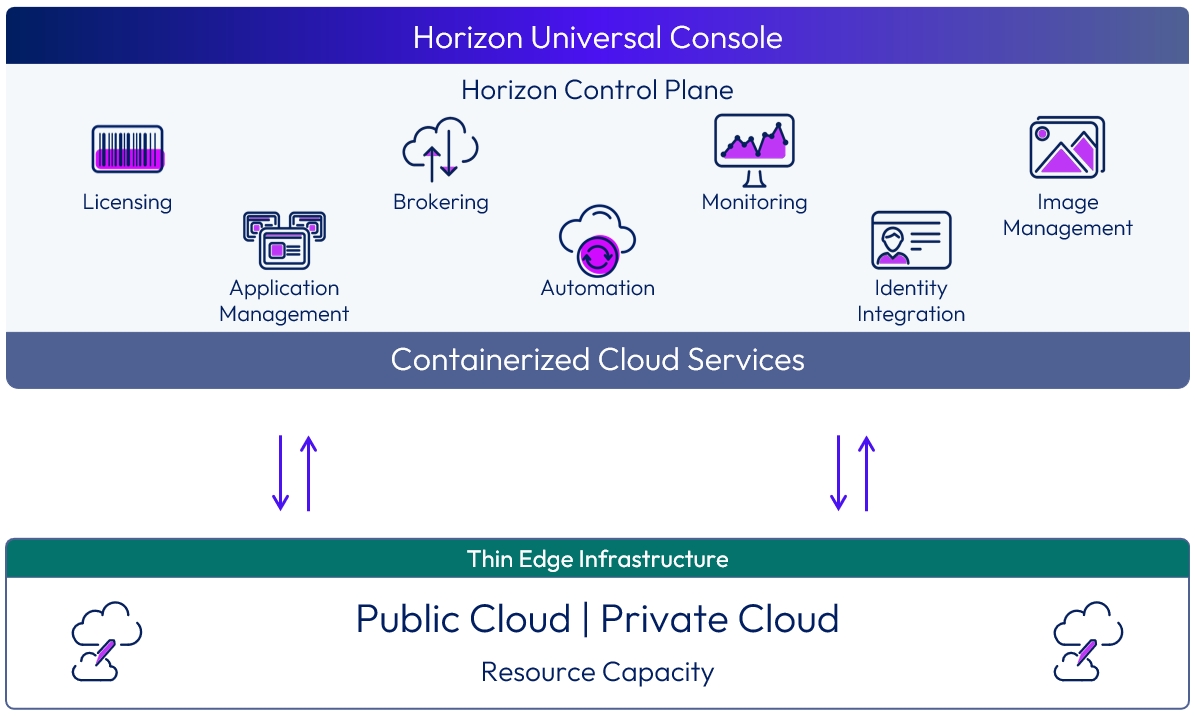
Figure 1: Horizon Cloud overview
Horizon Cloud is divided into two parts: the Cloud and the Edge. The Cloud components are hosted in Horizon Cloud and the Edge component is hosted in a customer’s infrastructure. Horizon Cloud includes the following components and features.
Table 2: Components of Horizon Cloud
| Description | |
| Omnissa Horizon Control Plane | A distributed cloud-based control plane that includes the containerized services that deliver Horizon Cloud. It is used for all administrative functions and policy management. From the control plane, you can manage your virtual desktops and RDSH server farms and assign applications and desktops to users and groups from any browser on any machine with an Internet connection. The cloud control plane provides the ability to deploy and manage all Horizon Edges from a single, centralized user interface, no matter which regional data center you use. With Horizon Cloud, the control plane also provides end-user services, such as session brokering. For more information, see Horizon Control Plane. |
| Omnissa Horizon Universal Console | A web-based UI, based in the Horizon Control Plane, that administrators use to register resource providers and deploy Horizon Edge instances. The console also allows administrators to manage VM images, provision and manage Horizon desktops, applications, and resource entitlements. The Universal Console provides full life-cycle management of desktops and Remote Desktop Session Host (RDSH) servers through a single, easy-to-use web-based console. For more information, see Horizon Universal Console. |
| Capacity Provider | The supported hypervisors and cloud platforms that provide the necessary resource capacity to provision and deliver desktops and applications to end-users. For more information, see Capacity Providers. |
| Omnissa Horizon Edge | An Omnissa Horizon Edge is an instance of Horizon. With supported cloud-native providers, a Horizon Edge Deployment is pushed out by Horizon Cloud Services as defined in the Horizon Universal Console. The Horizon Edge is deployed into the customer's resource capacity provider in a specific site. A Horizon Edge contains:
With a Private Data Center Provider, such as Horizon 8 Providers, the Horizon Edge functionality is provided by the Horizon Edge Gateway appliance. This is manually deployed to add an existing Horizon 8 pod to Horizon Cloud. For more information, see Horizon Edge. |
Horizon Control Plane
The Omnissa Horizon Control Plane is a distributed cloud-based control plane that contains the containerized services that deliver Horizon Cloud. It is used for all administrative functions and policy management and to provide user services.
The cloud control plane provides the ability to deploy and manage Horizon Edges from a single, centralized user interface.
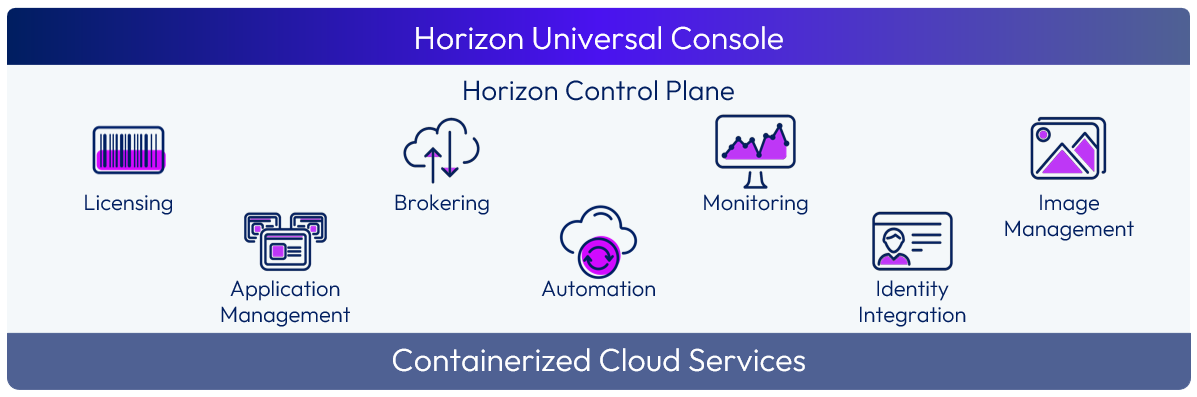
Figure 2: Horizon Control Plane Services
With Horizon Cloud, many of the infrastructure components and functionality that were traditionally deployed into each site are now provided by the Horizon Control plane and the distributed services it runs.
With Horizon Cloud, the Horizon Control Plane includes end-user services, such as:
- Licensing
- Identity and Access Management
- Session Brokering
- Monitoring and Analytics Service
- Image Management Service
The capabilities of, or access to, each feature may be different based on the capacity provider being used. Refer to the product documentation for each feature listed previously for details on the platforms each feature serves. You can find relevant terms and conditions regarding Workspace ONE Cloud, and Horizon Cloud in the Omnissa Contract Center.
Access to the Next-Gen Horizon Control Plane requires the use of a subscription license for your Horizon deployment. The Horizon universal license entitles you to any version of Horizon that you want through a single subscription entitlement. For more information, see the Compare tab titled Horizon Subscription SaaS on the Horizon 8 page.
Horizon Universal Console
All of the services and functions provided by the Horizon Cloud are managed through the Omnissa Horizon Universal Console. Functions managed by the Universal Console include:
- Manage capacity – Add and manage capacity and Horizon Edge deployments
- Customer onboarding – Allow customers to choose where they want to store their metadata while onboarding to the service
- Role-based access control – Assign predefined roles to administrator users and groups
- Search – Search for users, and review their assigned desktops, applications, active sessions and entitlements
- Monitoring – Access dashboards powered by Workspace ONE Intelligence to monitor usage and health metrics for all core components and services
- Audit and logging – Export audit and system activity with support for third-party SIEM systems
To access the Horizon Universal Console, you first authenticate to Omnissa Connect and then launch services you are entitled to such as the Horizon Universal Console.
For more information, see Onboarding to Horizon Cloud.
You can create Horizon Cloud administrative users and assign them roles following the guidance in Assigning Administrative Roles to Horizon Universal Console Users.
Capacity providers
Providers are supported hypervisors and cloud platforms that provide the necessary resource capacity to deliver desktops and applications to end users. Each individual provider of capacity should have infrastructure sourced from a single physical location or data center.
There are different types of providers:
- Cloud-native provider
- Capacity provided by a Cloud Infrastructure as a Service (IaaS) platform
- Supports Horizon Control Plane a pushed Horizon Edge Deployments
- Data Center provider
- Infrastructure capacity in a customer managed data center
- Allow existing Omnissa Horizon 8 deployments, such as Horizon 8 pods, to connect to Horizon Cloud and utilize Horizon Control Plane services.
- Cloud PC provider
- Some Cloud platform providers offer a service that allows users to remotely access a virtual computer from any device. The Cloud service provider manages the virtual desktop service for the customer, and the customer only manages the golden image, and networking or other services that are needed by those desktops to connect to the customer’s resources.
The following providers are currently supported:
Table 3: Capacity providers
| Provider | Overview |
| Amazon WorkSpaces Core |
|
| Microsoft Azure IaaS |
|
| Microsoft Windows 365 |
|
| Horizon 8 pod |
|
Cloud-native provider capacity
With cloud-native providers, the capacity provided can be categorized into two tiers.
- Primary provider – The provider that contains the Horizon Edge deployment (Horizon Edge Gateway and Unified Access Gateways). The primary provider can be dedicated to the Horizon Edge and Unified Access Gateways or can also contain virtual desktops and shared hosts for published applications.
- Secondary provider – Additional secondary providers are used to expand a Horizon Edge beyond the number of VMs supported by the primary provider. Secondary providers can be either added to a Horizon Edge during deployment or added later. See Single Horizon Edge Scaling for more information.
Each Horizon Edge must be configured to use a provider and only one Horizon Edge can be deployed per provider.
Data center provider capacity
With a data center-based provider, the capacity is attached to the Horizon Cloud via a Horizon Edge Gateway Appliance.
In the case of a Horizon 8 provider, the capacity is a single Horizon 8 pod. The infrastructure could be running on-premises or in supported cloud platform.
Depending on the infrastructure type, the end-user applications and virtual machines may be able to take advantage of different components of the Horizon Cloud. The feature set of components that Horizon 8 pods can leverage from the service is dependent on the subscription entitlement that you have for Horizon. For more information, see Horizon 8 Provider.
Cloud PC provider
Some infrastructure providers offer end-user VM’s delivered as a service. Horizon Cloud has the capability to integrate with these services to deploy and manage Cloud PC’s on your behalf. Typically, the Horizon Cloud infrastructure components are deployed into the infrastructure service and requires line-of-sight to the Cloud PC based workloads so that SSO works, and monitoring data can be proxied through the Horizon Edge Gateway to Omnissa Intelligence. Each service has different networking requirements that will need to be configured to achieve line-of-sight.
Horizon Edge
A Horizon Edge defines an instance of Horizon capacity as registered in the Horizon Control Plane. It is based in a single physical location or region and can be divided into multiple blocks to provide scalability.
There are different implementations of a Horizon Edge, depending on what type of capacity provider is being used for the instance.
- Omnissa Horizon Cloud
- A Horizon Edge Deployment is pushed into the customer’s resource capacity in a supported cloud-native provider in a specified primary provider in a selected site.
- A Horizon Edge deployment uses a thin edge infrastructure and consists of a Horizon Edge Gateway, Unified Access Gateways, and load balancers.
- Networking inside the infrastructure provider is required to allow the components to properly communicate.
- This allows the consumption of the cloud-native infrastructure for delivery of desktops and apps. User capacity, within the provider, can host image templates, desktop pools, and published application.
- End-user capacity can be provided by either the initial provider used when creating the Horizon Edge or with secondary providers to allow scaling. See Capacity Provider for more information.
- Omnissa Horizon 8
- Connects a Horizon 8 pod to Horizon Cloud services.
- A Horizon Edge Gateway appliance is manually deployed to register an existing Horizon 8 pod.
- For more information on Horizon 8 pods in Horizon Cloud, see Horizon 8 Provider.
The remainder of this section deals with the architecture of the Horizon Cloud implementation of a Horizon Edge when deployed into a supported cloud-native provider.
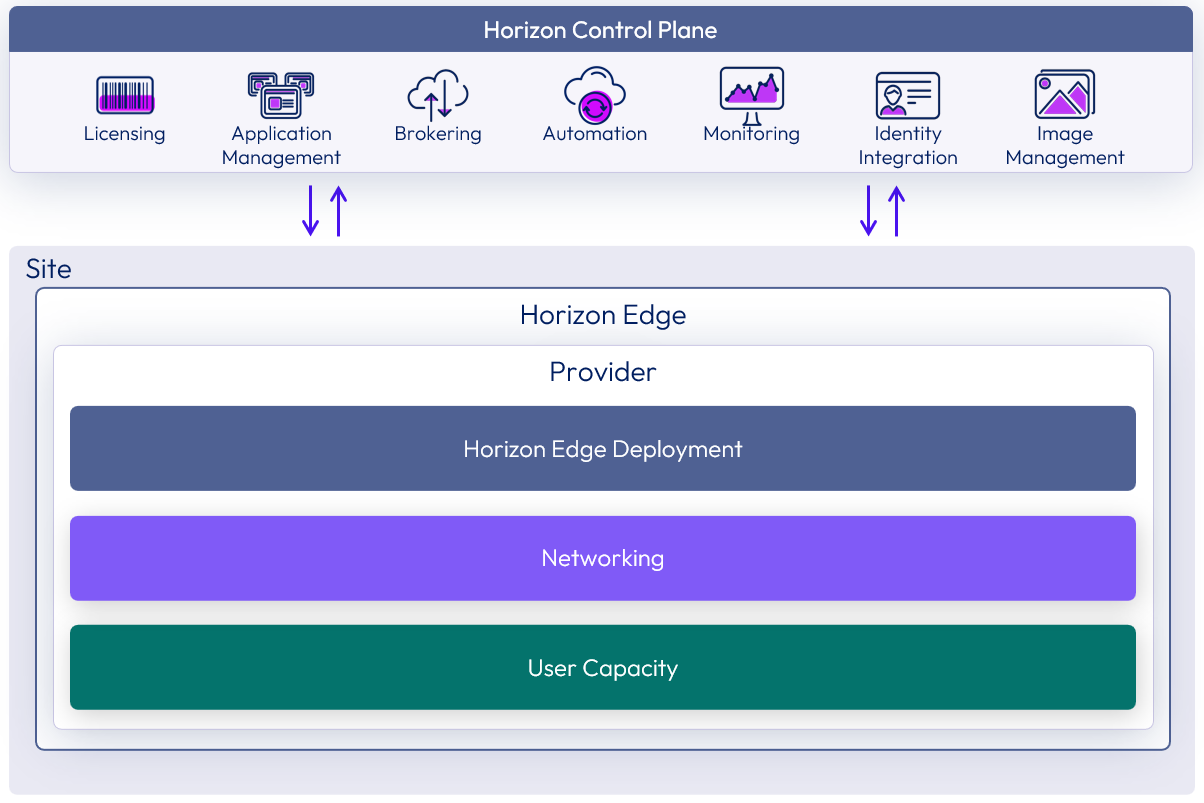
Figure 3: Horizon Edge logical architecture overview
Table 4: Components for a Horizon Cloud implementation of Horizon Edge
| Component | Description |
| Horizon Edge Deployment | A Horizon Edge Deployment is automatically created when you select to deploy a new Horizon Edge to a new cloud-native provider. It contains:
|
| Omnissa Horizon Edge Gateway | Provides user capacity resource monitoring and management. This enables the service to create single-user VDI desktops and multi-user applications and session hosts and to monitor those resources. Handles end-user authentication services (SSO module) that allow the service to communicate with a trusted identity provider and a customer Active Directory instance for single sign-on (SSO) capabilities. Allows the service to install, manage, and monitor Unified Access Gateways in the provider capacity. For more information, see Horizon Edge Gateway. |
| Omnissa Unified Access Gateway | Virtual appliances that enable secure remote access from an external network to a variety of internal resources, including Horizon-managed resources. For more information, see Unified Access Gateway. |
| Provider networking | Network and subnets that are required in cloud-native providers for the Horizon Edge deployment VMs and customer-managed workload. Network requirements may differ based on the platform that you deploy your Horizon Edge into. For more details, the Deployment section relative to your deployment infrastructure type.
|
| User capacity | User capacity is where the desktop pools and application farms are hosted within the resource provider. This capacity can be provided by primary and secondary capacity providers. See Single Horizon Edge Scaling for more information. User capacity is also used for VM images (templates). |
| Site | A physical location or regional data center that is used to logically group one or more Horizon Edges. The site can be used to define where end users get delivered resources from.
|
Horizon Edge deployment
An Omnissa Horizon Edge deployment is created on your behalf in the provider that you have registered and chosen for the Horizon Edge. During the Provider setup process, you will be required to provide the means for the Horizon Control plane to make API calls to the service on your behalf to manage the infrastructure you are deploying the Horizon Edge into.
Example - For Microsoft Azure, all the necessary configuration components are automatically deployed on Azure via the service principal that was defined in the provider configuration.
A Horizon Edge deployment includes:
- A Horizon Edge gateway component
- Unified Access Gateway appliances
- Load balancing for the Unified Access Gateways
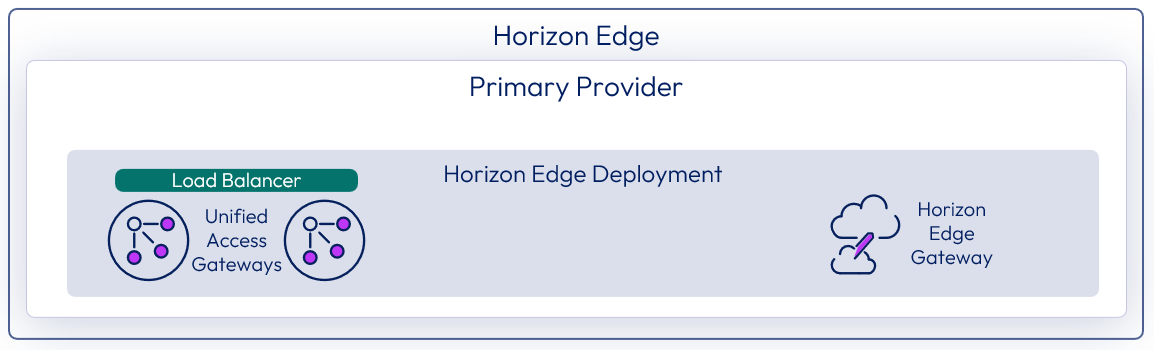
Figure 4: Horizon Edge deployment
Horizon Edge Gateway
The Omnissa Horizon Edge Gateway is an infrastructure component that is deployed into the selected primary provider as part of the Horizon Edge creation process.
The Horizon Edge Gateway:
- Allows the management, and monitoring of Unified Access Gateways, in the provider capacity
- Handles end-user authentication services (SSO module) that allow the service to communicate with a trusted identity provider and a customer Active Directory instance for single sign-on (SSO) capabilities
- Acts as a conduit to send user resource monitoring of desktops, farms, and VMs with Horizon agents to Omnissa Intelligence
- Can be deployed in different forms based on the capacity provider being used. Details on specific deployment models of Horizon Edge Gateway can be found in Getting Started with Horizon Control Plane Deployments.
- Can be provisioned in a highly available configuration
Unified Access Gateway
Omnissa Unified Access Gateways (UAG) are virtual appliances that enable secure remote access from an external network to internal resources, including Horizon-managed resources, such as virtual desktops and published applications. They direct authenticated requests to the appropriate resource, proxying the Horizon display protocol from the client device to the VM with the agent.
Unified Access Gateways are deployed in a Horizon Edge by the Horizon Edge Gateway, into the same provider as the Horizon Edge Gateway.
The Unified Access Gateways are deployed as passthrough appliances, with minimal policy or configuration implemented in the appliances in a Horizon Edge Deployment. The Unified Access Gateways are considered part of the Horizon Cloud and are managed by the service provider. Automated updates are provided as a part of the service.
Unified Access Gateways deployment types
With Unified Access Gateway deployments on a cloud-native provider, there are three end-user connection configurations to choose from.
- Internal – Typically used if you want your users to connect to virtual desktops and published applications via intranet (internal corporate network) only.
- External - Users connect to their virtual desktops and published applications via the Internet. A layer 4 load balancer is deployed with a public IP to facilitate inbound access.
- Internal and External – Allows both internal and external user access.
- Typically, this requires the configuration of split-horizon DNS so that users can access virtual desktops and published applications appropriately.
- The external load balancer’s front-end IP address can either be automatically assigned or manually configured.
- This type of deployment allows a third-party Network Virtual Appliance (NVA) to be placed in front of the Unified Access Gateways to allow traffic inspection.
- This configuration supports a hub and spoke network architecture.
Horizon Edge deployment networking
A Horizon Edge deployment relies on a network location to deploy the Horizon Edge onto. The network location must be segregated into multiple subnets, used to segregate resources from each other.
Ensure that there are sufficient IP addresses in each subnet to handle all the virtual machines deployed into each subnet. The management and DMZ subnets only contain a handful of networked resources. With the desktop subnet, you need to make sure that you have enough IP addresses available in the subnet to handle the number of standalone or shared desktops included in the deployment.
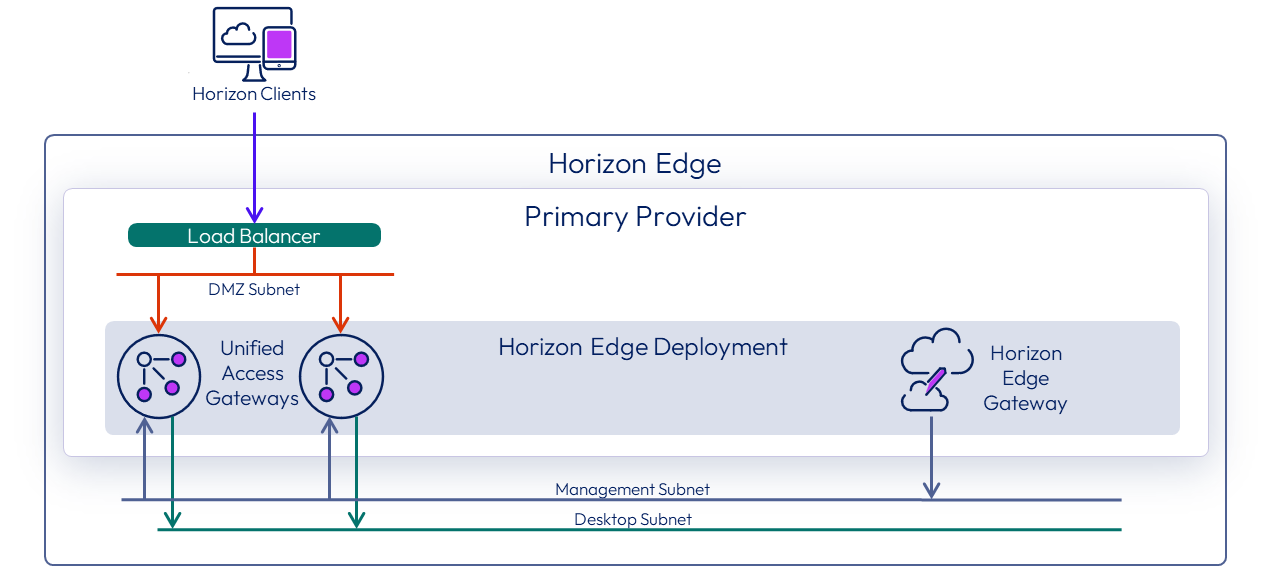
Figure 5: Horizon Edge deployment networking
Horizon Edge connectivity
Each Horizon Edge needs to define how Horizon Agents connect to the Horizon Control Plane. This can be either via the Internet or with internal networking.
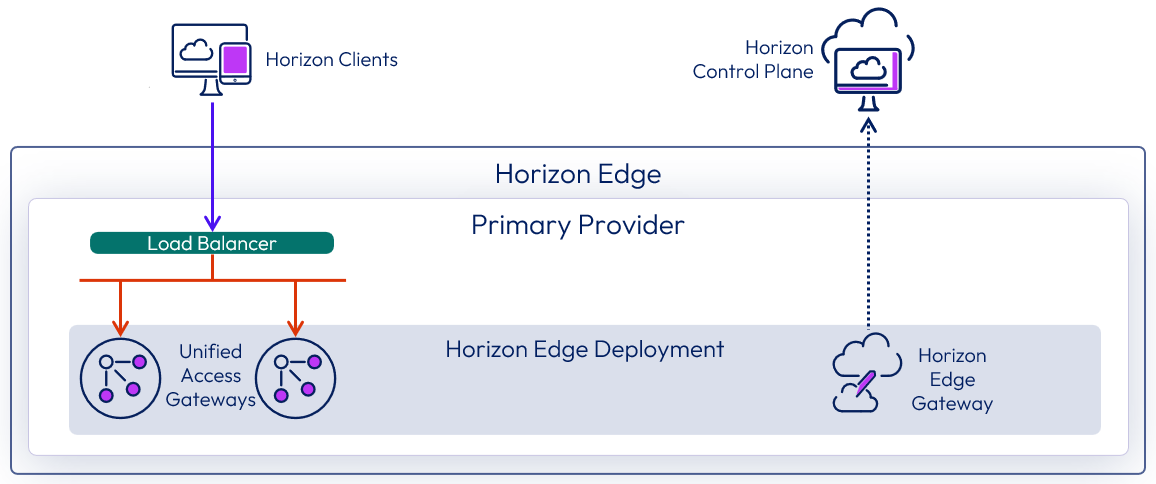
Figure 6: Horizon Edge Connectivity
Scaling and availability
A design should take into consideration how to increase in scale to address an increase in demand and more users when needed. This should be achieved without requiring a complete redesign of the environment. The initial design should be able to be easily grown, added to, and amended to cope with an increase in demand.
For current scaling numbers see the Horizon Cloud product documentation.
The remainder of this section deals with the scaling of Horizon Edges when deployed into a supported cloud-native provider. For details and additional considerations based on the type of infrastructure you are using, see the following sections:
Single Horizon Edge overview
A single Horizon Edge consists of one Horizon Edge Deployment (Horizon Edge Gateway and Unified Access Gateway). A Horizon Edge consumes resources from one primary resource provider and, optionally, some secondary resource providers. All the resource providers for a Horizon Edge should come from one physical location or site.
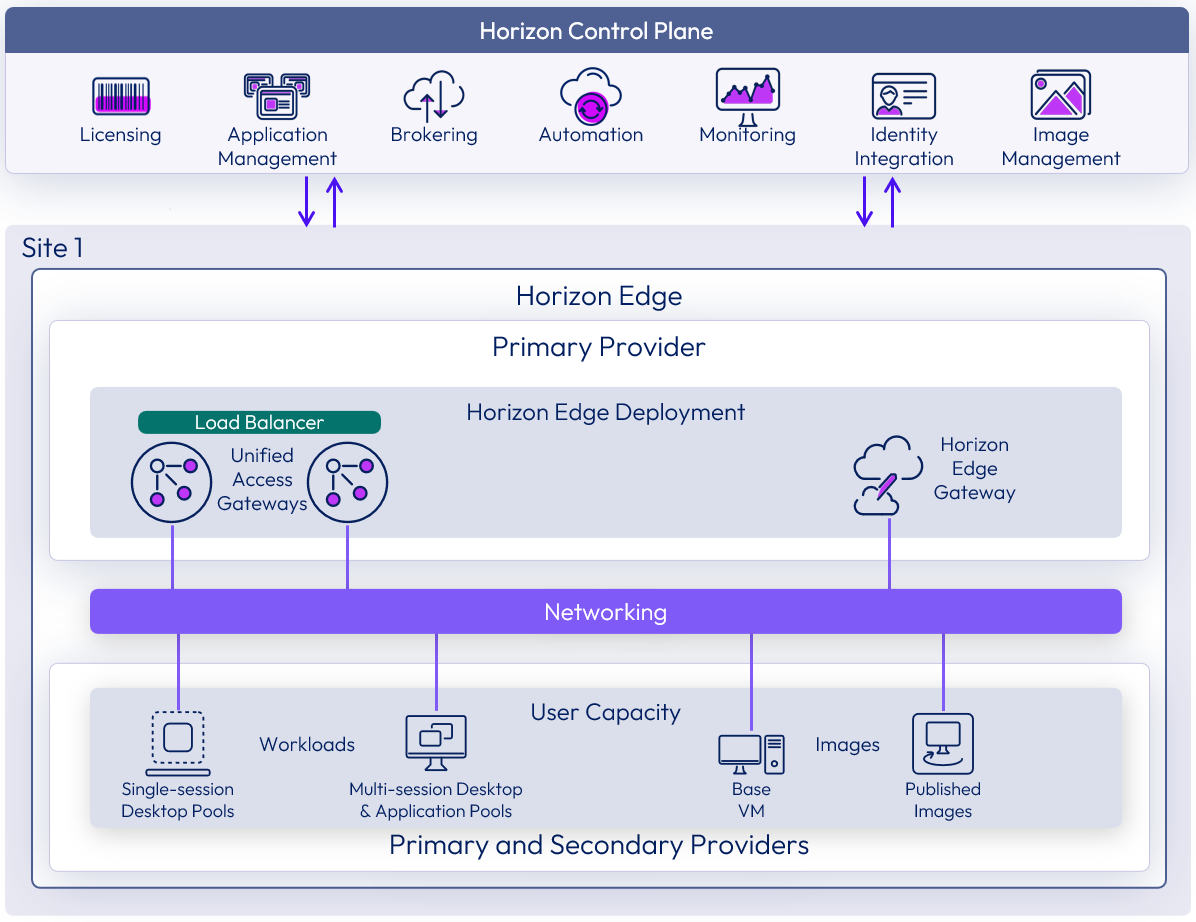
Figure 7: Single Horizon Edge deployment overview
User capacity
Blocks of capacity, for desktop and application pools, can be formed from user capacity from the registered providers. A block is made up of a single capacity provider.
This can be either:
- The primary provider if this is the first block in the site
- A secondary provider, to add more capacity to the site
All blocks must use the same provider type; that is, a similar hypervisor and platform capacity.
Single Horizon Edge scaling
An Omnissa Horizon Edge usually has initial user capacity from the primary provider where the Horizon Edge was deployed. Depending on the provider being used for the Horizon Edge Deployment, certain platform constraints might apply.
A single Horizon Edge Deployment can be scaled up by either increasing the capability of the primary provider or by adding in secondary providers.
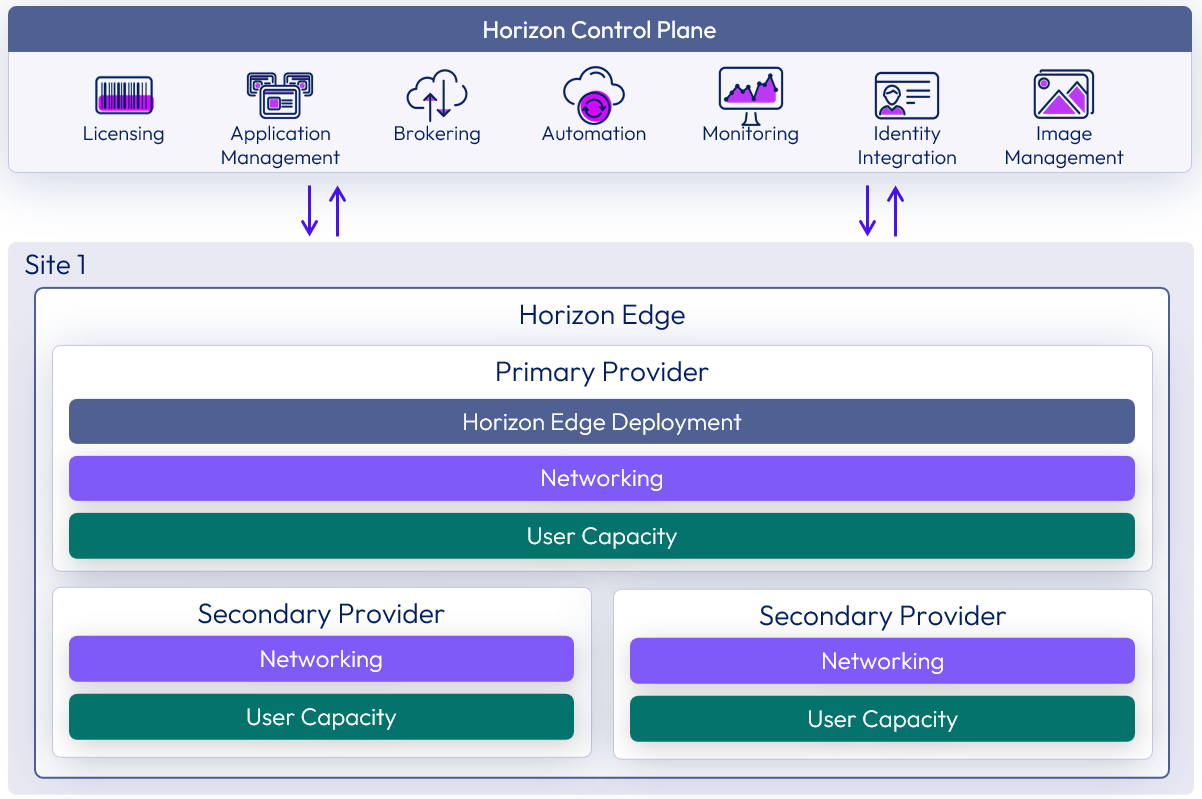
Figure 8: Scaling out a Horizon Edge with secondary providers
Single site scaling
You can also deploy multiple Horizon Edges into a single site or region. Each Horizon Edge requires a separate resource capacity provider.

Figure 9: Deploying multiple Horizon Edges per site
Multiple sites
You can deploy Horizon Edges to multiple sites and manage them all through the Horizon Universal Console.
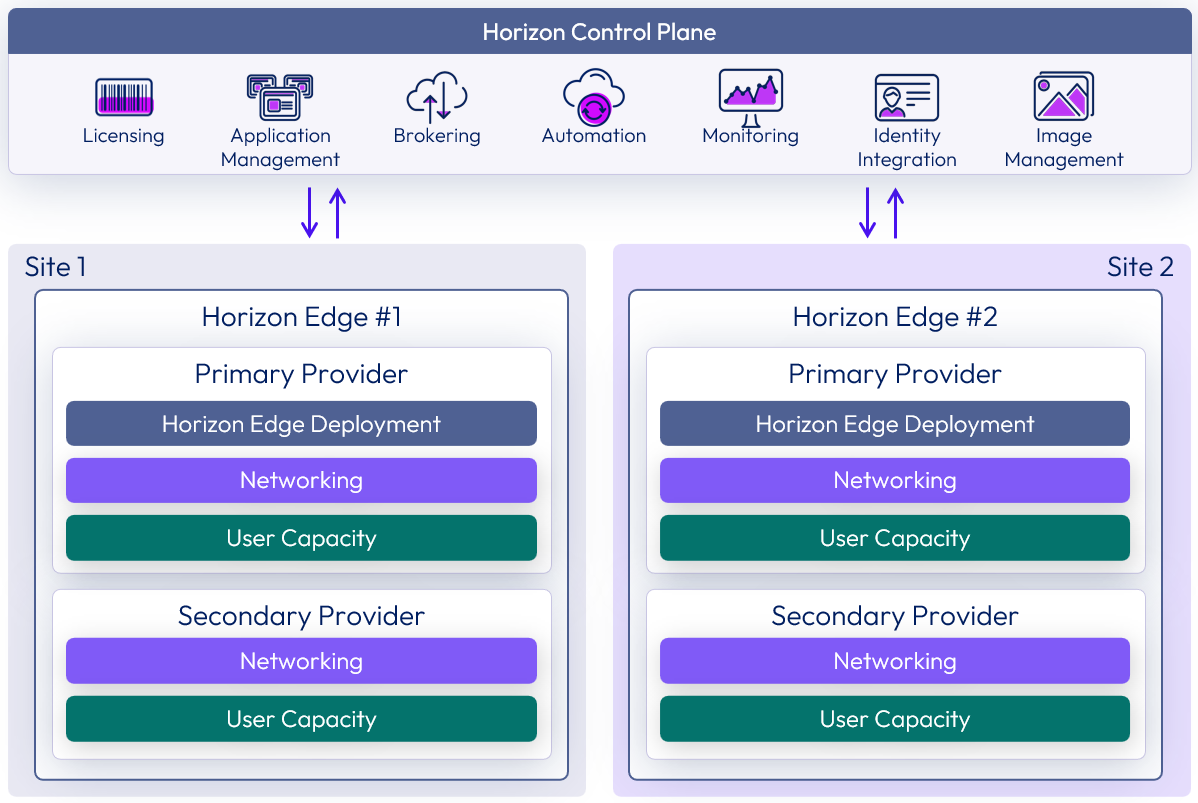
Figure 10: Multiple site deployments
Microsoft Azure deployment
There are different types of end-user capacity types that can be used with Microsoft Azure deployment of a Horizon Cloud Edge Gateway.
- Native Azure-based Virtual desktops, session based virtual desktops, and application hosts.
- Microsoft Windows 365 Cloud PC
Note: A single Horizon Edge can only be used for Native Azure-based resources or Microsoft Windows 365 Cloud PC resources. If you need to leverage both resource types, you will need to deploy separate Horizon Edge configurations for each. See Configuring the Windows 365 Integration for details.
A Microsoft Azure subscription is the base unit of a capacity provider using Native Microsoft Azure IaaS infrastructure. The Horizon Control Plane can push a deployment of a Horizon Edge into Azure capacity that you provide.
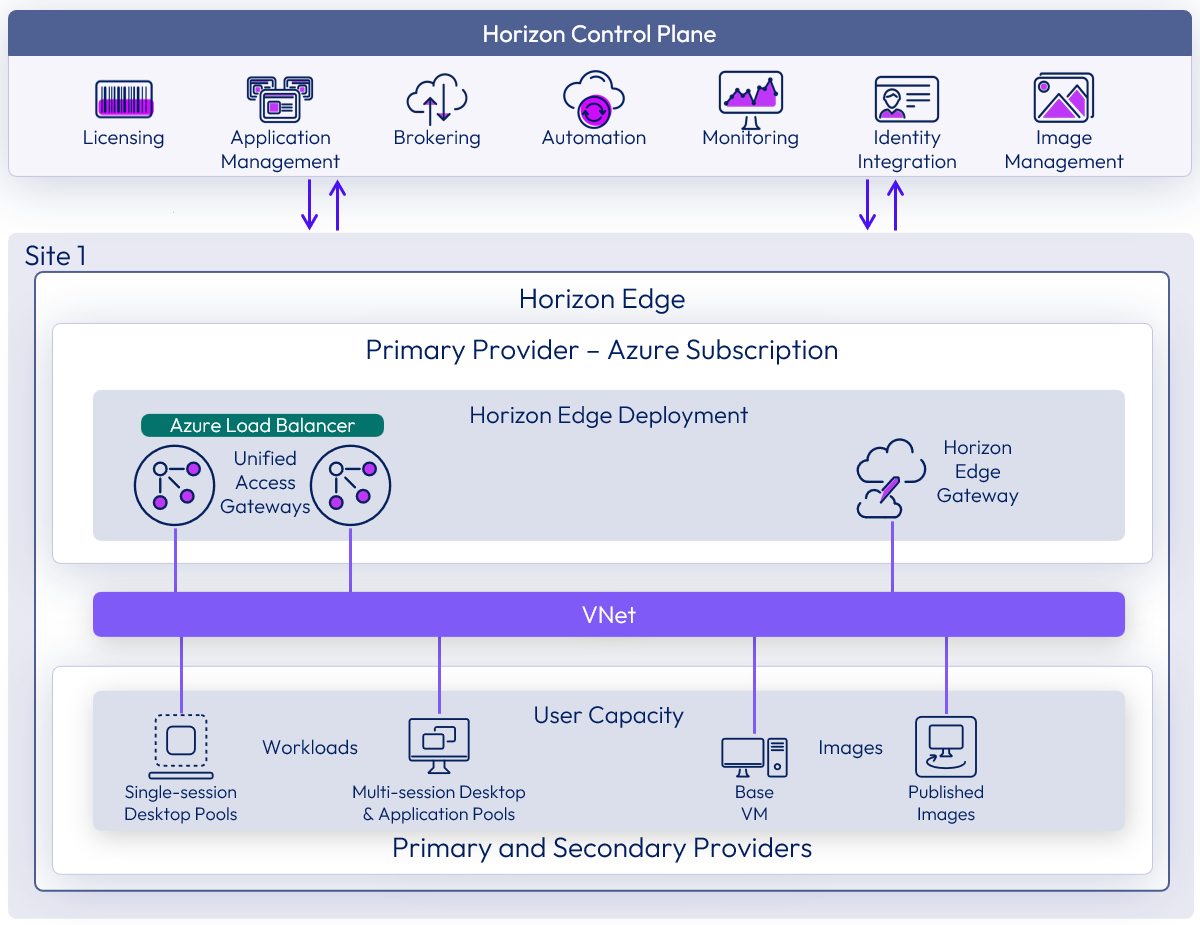
Figure 11: Horizon Edge deployment on Microsoft Azure provider
You must supply the following information:
- Subscription ID
- Azure Cloud Type (Commercial / Government)
- Azure Region
- Directory ID – Unique Microsoft Entra ID (Azure Active Directory) Identifier for your Azure Subscription
- Service Principal – See Azure Service Principals for more information
It is advised to use a new subscription for the Edge deployment. This approach means that the Azure Service Principals and Azure Subscriptions Configuration Maximums are dedicated to Horizon Edge and resources not potentially consumed by other workloads.
Table 5: Azure Subscription Design Decision
| Decision | A new Azure Subscription was used. |
| Justification | This allowed the subscription to be dedicated to the Horizon Edge deployment. |
Azure preparation resources
For configuration detail on deploying Horizon Edge to Microsoft Azure, see Preparing Microsoft Azure in Horizon Cloud configuration.
For more details on preparing Azure infrastructure for a Horizon Edge deployment, please review the Evaluation Guide for Horizon Cloud.
Azure Horizon Edge deployment considerations
There are several considerations that you need to be aware of when deploying the Horizon Edge in a Microsoft Azure provider. A Horizon Edge Gateway can be deployed in two different configurations.
- An Azure Kubernetes Cluster - In this configuration the Kubernetes kubes are configured to be highly available. See Azure Kubernetes Service for more information.
- A single Microsoft Azure virtual machine - In this configuration, there is no high-availability configuration available with this deployment configuration. Availability is reliant on Microsoft Azure’s SLA for virtual machines. Also, If the Horizon Edge Gateway is unavailable, users of the service will not be able to use Single Sign-on capabilities, and monitoring and performance data will not be sent to any monitoring solution.
See Deploying a Microsoft Azure Edge for more details on these deployment configurations.
See Configure Network Settings for Microsoft Azure Regions for details on IP address space details.
Table 6: Implementation strategy for Azure Horizon Edge deployment.
| Decision | We deployed Horizon Edge Gateway as an Azure Kubernetes Cluster. |
| Justification | We have a production environment that requires service components to be highly available for end-user access.
|
Azure Deployment scaling overview
When an Omnissa Horizon Edge deployment uses Microsoft Azure capacity providers, design decisions must be made with respect to some Microsoft Azure providers and subscription limitations. Scaling past those limitations can be achieved by using one or more of the following methods:
- Scale out an individual Horizon Edge by:
- Adding additional Service Principals to support more VMs in the provider
- Adding extra resource capacity with secondary providers
- Deploy multiple Horizon Edges to the same site
- Deploy additional Horizon Edges into other sites
For more information on scaling a Horizon Edge on Microsoft Azure, please see the following resources:
- See the Scaling and Availability section above.
- See the product documentation for Add and Deploy a Microsoft Azure Edge to understand the workflow of deploying a new or adding capacity to a Microsoft Azure Edge.
Single Horizon Edge scaling with Microsoft Azure deployments
A single Azure provider has constraints of Azure subscription maximums and VMs per service principal. See Azure Subscriptions Configuration Maximums and Azure Service Principals for more information.
By adding additional Azure service principals and secondary capacity providers, a single Horizon Edge deployment can support up to 20,000 VMs.
Additional Azure service principals can be added to increase the number of VMs supported.
- An Azure service principal is rate limited.
- Additional service principals can be added to increase API call throughput.
- Up to a maximum of five service principals are supported per provider.
- When adding additional Azure service principals to a Horizon Edge, they must have read access to the Azure subscription being used for the primary provider and all storage providers. See Create a Service Principal for the Microsoft Azure Subscription for more information.
- This can be achieved by adding the additional service principals to the primary subscription with either the contributor role, or with a custom role with appropriate permissions. See Assign Azure roles using the Azure portal for more information.
Additional secondary providers, using either the same or a different Azure subscription, can be added to provide extra user capacity to a Horizon Edge.
- Each provider can support up to 5,000 VMs.
- Five service principals per provider are recommended to support 5,000 VMs in the provider.
- The maximum number of providers per Horizon Edge is 50, allowing you to add up to 49 secondary providers to supplement the initial primary provider. Note that you may need to use the API to achieve the maximum number of allowable secondary providers.
- Each secondary provider that you add to a Horizon Edge requires a VNet with subnets for desktops.
- VNet peering is required between the secondary provider VNet and the primary provider VNet of the Horizon Edge.
- The secondary provider VNet requires line of sight to the Active Directory domain controllers and the DNS servers.
Table 7: Microsoft Azure subscription strategy
| Decision | Two Microsoft Azure subscriptions were used. |
| Justification | The first Azure subscription was used to provision a primary resource provider into which a Horizon Edge was deployed. The second subscription was used to provision a secondary resource provider, which was used to expand the Horizon Edge with additional capacity. |
Table 8: Microsoft Azure service principal strategy
| Decision | Two service principals were used. |
| Justification | At least one service principal is required for each subscription. The scale of the environment only required one service principal per subscription. |
Azure subscriptions configuration maximums
A Microsoft Azure subscription is a logical separate unit of Microsoft Azure capacity that you are responsible for. You can have multiple Microsoft Azure subscriptions as a part of the organization defined for you in Microsoft Azure.
A Microsoft Azure subscription is an agreement with Microsoft to use one or more Microsoft cloud platforms or services, for which charges accrue based either on a per-user license fee or on cloud-based resource consumption. For more information on Microsoft Azure subscriptions, see Subscriptions, licenses, accounts, and tenants for Microsoft's cloud offerings.
Some of the limitations for individual Microsoft Azure subscriptions might impact designs for larger Horizon Cloud deployments. For details about Microsoft Azure subscription limitations, see Azure subscription and service limits, quotas, and constraints.
Note: You might need to request increases in quota allotment for your subscription in any given Microsoft Azure region to accommodate your design.
Azure service principals
An Azure service principal is an identity created for use with applications, hosted services, and automated tools to access Azure resources. This access is restricted by the roles assigned to the service principal, giving you control over which resources can be accessed and at which level.
You can supply multiple Service Principals for each Microsoft Azure subscription. Each Service Principal is rate limited at executing API calls on behalf of the owner of the Subscription. For more information, see the values for Write API calls and Read API calls in Azure Data Factory limits in the Azure documentation Subscription and service limits.
To accommodate deployments of greater than 1,000 VMs in a single provider, you need to supply four additional Service Principals, for a maximum of 5,000 VMs or users per Native Microsoft Azure Subscription. For more information, see Create a Service Principal for the Microsoft Azure Subscription and Use the portal to create an Azure AD application and service principal that can access resources.
Note: Be careful when applying templates (for example: Azure Policy Templates) that may affect the ability of the Service Principal or other platform components from behaving in a manner that would prohibit the Horizon Cloud Service from managing your Microsoft Azure subscription. Make sure all of the platform pre-requisites are still met when these types of policies are configured.
Azure managed identities
Managed identities for Azure resources can be used to get a Microsoft Entra ID (Azure Active Directory) token for services. The services can use the token when accessing resources that support Azure AD authentication. For more information, see What are managed identities for Azure resources?
A User-assigned Managed Identity is used when deploying the Edge Gateway components of a Horizon Edge. Before deploying a Horizon Edge to a subscription, you must setup a User-assigned Managed Identity in that subscription using the process outlined in Manage user-assigned managed identities.
The User-assigned Managed Identity requires the following roles assigned:
- Network Contributor role at the management VNet’s resource group scope
- Managed Identity Operator role at the Microsoft Azure subscription scope
Azure regions
Microsoft Azure is a cloud-based service platform that is deployed in many Azure data centers throughout the world, organized into regions. As the Microsoft Azure regions page states: “A region is a set of data centers deployed within a latency-defined perimeter and connected through a low-latency network.”
It is good practice to select an Azure region near your primary user groups or applications to achieve low network latency between your users’ VDI desktops or RDSH server farms and the applications they use. Doing so will have a positive impact on your users’ experience with Horizon Cloud. Also, make sure that the region you select has access to all the Azure products and services you plan to use. Azure products are not distributed uniformly across all Azure regions. For example, some virtual machine types might not be available in any given region. See Products available by region for more information.
Table 9: Implementation strategy for Microsoft Azure region
| Decision | Azure region East US was used. |
| Justification | Our current on-premises data center is in Atlanta, GA (USA). The East US Azure regional data center is roughly between 300 and 350 miles from Atlanta and provides relatively low-latency connections (< 30 ms) to the Atlanta area. For more information, see: |
Azure Kubernetes service
Horizon Edge Gateway leverages Azure Kubernetes Service (AKS) as an option to run and manage the Horizon Edge Gateway components. The Horizon Edge Gateway components are organized into an AKS cluster. The components that exist in the cluster are managed by the Horizon service and should not be modified. You can find details on the Microsoft Azure Capacity requirements in Requirements Checklist for Deploying a Microsoft Azure Edge.
Communications to the AKS cluster is managed by a cluster Classless Inter-Domain Routing (CIDR) address, which cannot be changed after deployment of the Horizon Edge Gateway. Be aware that if you typically restrict network communications to the Horizon Edge Gateway components, the service may not operate. Make sure that the Horizon Edge Gateway has line-of-sight visibility to the appropriate ports and URL’s.
The components in the AKS cluster require a /21 range of IP addresses. Each cluster node gets pre-allocated with 256 IP addresses from this IP range. During AKS cluster upgrades, (33% of the Cluster nodes * 256) additional IP addresses are necessary to deploy updated containers for a blue-green upgrade of each resource to occur.
Unified Access Gateways on Microsoft Azure deployments
When deployed into a Microsoft Azure provider, the Unified Access Gateways can either be in the same VNet as the Horizon Edge Gateway, or in a different VNet that is part of the chosen provider configuration. If using different VNets, virtual network peering between the VNets is required. The UAGs are attached to the DMZ, management, and the desktops subnets defined in the chosen VNet. See Azure Provider Networking for information on required VNet subnets.
Azure load balancing is deployed as part of the configuration to load balance traffic across the Unified Access Gateways.
For Horizon Edge deployments in cloud-native capacity providers, such as Microsoft Azure, an initial two Unified Access Gateways are deployed. More Unified Access Gateways can be added to support a greater number of concurrent user connections, up to the limits of a single Horizon Edge deployment. See Scaling and Availability for more information.
More information on user connection options see Add and Deploy a Microsoft Azure Edge.
Azure provider networking
A Microsoft Azure Virtual Network (VNet) is required for each Horizon Edge. In the primary provider for each Horizon Edge, the VNet should contain at least three different subnets for management components of the service, a DMZ, and desktop capacity.
These subnets are used for the Horizon Gateway Appliances and customer-managed workload. Network security group (NSG’s) policies are applied on the VNet, to allow and disallow traffic in and out of that VNet and to segregate that network into subnets.
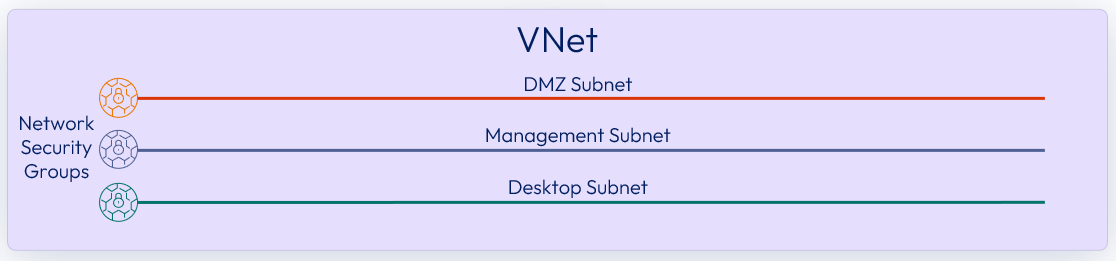
Figure 12: Azure primary provider VNet subnets
For each provider, you can select which VNets and subnets are allowed to be used for desktop capacity. You can deploy desktops to other VNets and subnets onto different VNets / subnets. If you are using multiple VNets, you need to set up virtual networking peering between the VNets in use. See Virtual network peering for more information.
Table 10: Implementation strategy for Microsoft Azure networking
| Decision | A VNet was configured in the resource group for the chosen Azure region. Three subnets were defined on this VNet. |
| Justification | A VNet with three subnets is required in the target resource provider for a Horizon Edge deployment. |
To facilitate the deployment of a Horizon Edge Gateway, outbound connectivity from the Horizon Edge Gateway components, needs to be allowed. This can be achieved by one of the following methods:
- Defining a NAT gateway in the management subnet of the Azure primary provider.
- Setting up User Defined Routing (UDR) for the Azure Kubernetes Service (AKS).
Horizon Edge Gateway deployments on Azure can have a proxy configured for outbound traffic. The proxy must be reachable via the management subnet.
For more information, see the following documentation:
- The Microsoft Azure documentation, Configure outbound type for AKS.
- The Networking Requirements section of Requirements Checklist for Deploying a Microsoft Azure Edge.
Table 11: NAT gateway strategy for Microsoft Azure networking
| Decision | A NAT Gateway was created on the management subnet of the VNet of the primary Azure provider. |
| Justification | A NAT Gateway is required on a management subnet of the primary provider to allow outbound communication from the Horizon Edge Gateway components. |
Agent communication with Microsoft Azure Deployments
With Horizon Edges deployed on Microsoft Azure infrastructure, the agent status and control communications happens over the internet, or alternatively, via Microsoft’s Azure Private Link service. By selecting to use Microsoft Azure Private Link service, all command and control traffic leverages an endpoint in your virtual network to communicate directly to Horizon Cloud over the Microsoft backbone network.
Connectivity with Microsoft Azure deployments
When deploying into an Azure provider, Horizon Agents can connect to the Horizon Control Plane with:
- Azure Private Link (internal)
- Internet – The simplest method of connecting Horizon Agents to the Horizon Control Plane.
In both configurations, a single VNet is used for each Horizon Edge. More details can be found in the Fleet Management section.
Azure inter-provider networking
With the simplest installation of a Horizon Cloud Edge deployment, all components, including desktops, are deployed into the same Microsoft Azure VNet which is in a single subscription. When scaling a Horizon Edge you can add additional providers, as covered in the Scaling and Availability section of this guide.
When adding additional Azure-based providers, each provider will use a separate VNet. The Horizon Edge requires line-of-site to end user capacity resources to deliver monitoring data collection and SSO functionality. To facilitate traffic flow to the Horizon Edge, you will need to connect the VNets with virtual network peering. For more information, see Virtual network peering.
Azure hub - spoke network topology
Horizon Edge deployments on Microsoft Azure can accommodate a hub and spoke architecture built with Microsoft Azure Infrastructure components. Organizations typically adopt this kind of configuration to reduce the cost of infrastructure, maintain subscription limits and provide workload isolation in their environment. This allows you to adopt configurations that provide traffic inspection of traffic to and from the Horizon Edge deployment.
The external Azure Load Balancer for Unified Access Gateways can now be deployed with a private IP address. This type of deployment allows a third-party Network Virtual Appliance (NVA) to be placed in front of the Unified Access Gateways. This allows for the inspection of user session traffic to virtual desktops and applications.
The use of NVAs does not accommodate inspection of traffic from Horizon components, such as Horizon Edge Gateway and Horizon Agent, to Horizon Cloud.
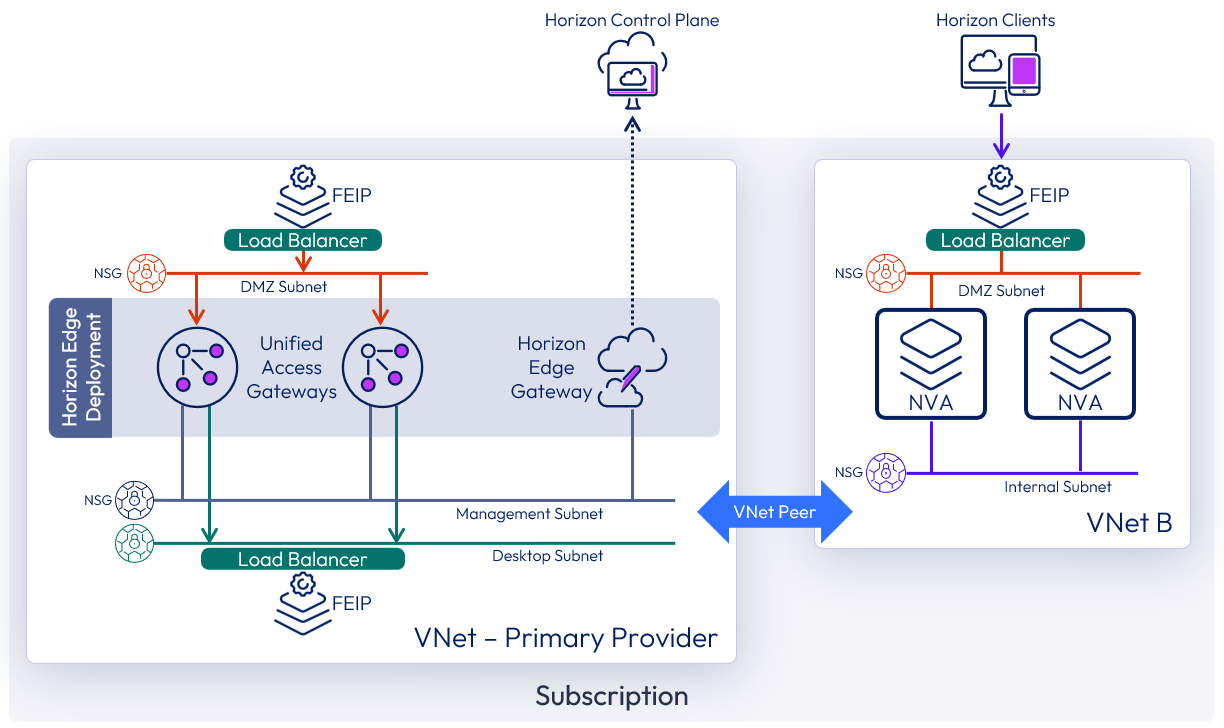
Figure 13: Azure hub - spoke network topology with network virtual appliances for traffic inspection
To configure a Horizon Edge deployment for a hub - spoke architecture:
- From the Horizon Universal Console, select the Internal and External as the Access Type configuration in the Unified Access Gateway section of a Horizon Edge deployment.
- Configure a Manual Public IP address that will be assigned to the front-end IP load balancer. This is configured on the DMZ subnet to allow an alternate route for users to access resources.
- The Access Type can be configured during the initial Horizon Edge deployment or by editing an existing Horizon Edge deployment.
- The Hub VNet can be peered to the Horizon Edge deployment VNet (i.e., the Primary Provider) using the Microsoft Azure console. This allows the routing of user traffic via a secure Hub VNet before reaching the Horizon Edge Deployment.
Note: Source IP affinity is used on the Azure Load Balancer to persist sessions from the same client through the same Unified Access Gateway. NVAs that do not support passing through the client source IP cause all traffic to be routed to a single Unified Access Gateway.
For more information see Deploying a Horizon Azure Edge.
Amazon EC2 deployment
An Amazon EC2 deployment of a Horizon Edge Gateway is used to provision end-user resources from Amazon WorkSpaces Core. Using Amazon EC2 capacity for end-user resources is currently not supported.
An Amazon Web Services account is required to create resources and entitle access to those resources. From there, you can create a Virtual Private Cloud (VPC) to use as the base unit of a capacity provider using Amazon EC2 infrastructure. The Horizon Control Plane can push a deployment of a Horizon Edge Gateway into the Amazon capacity that you provide.
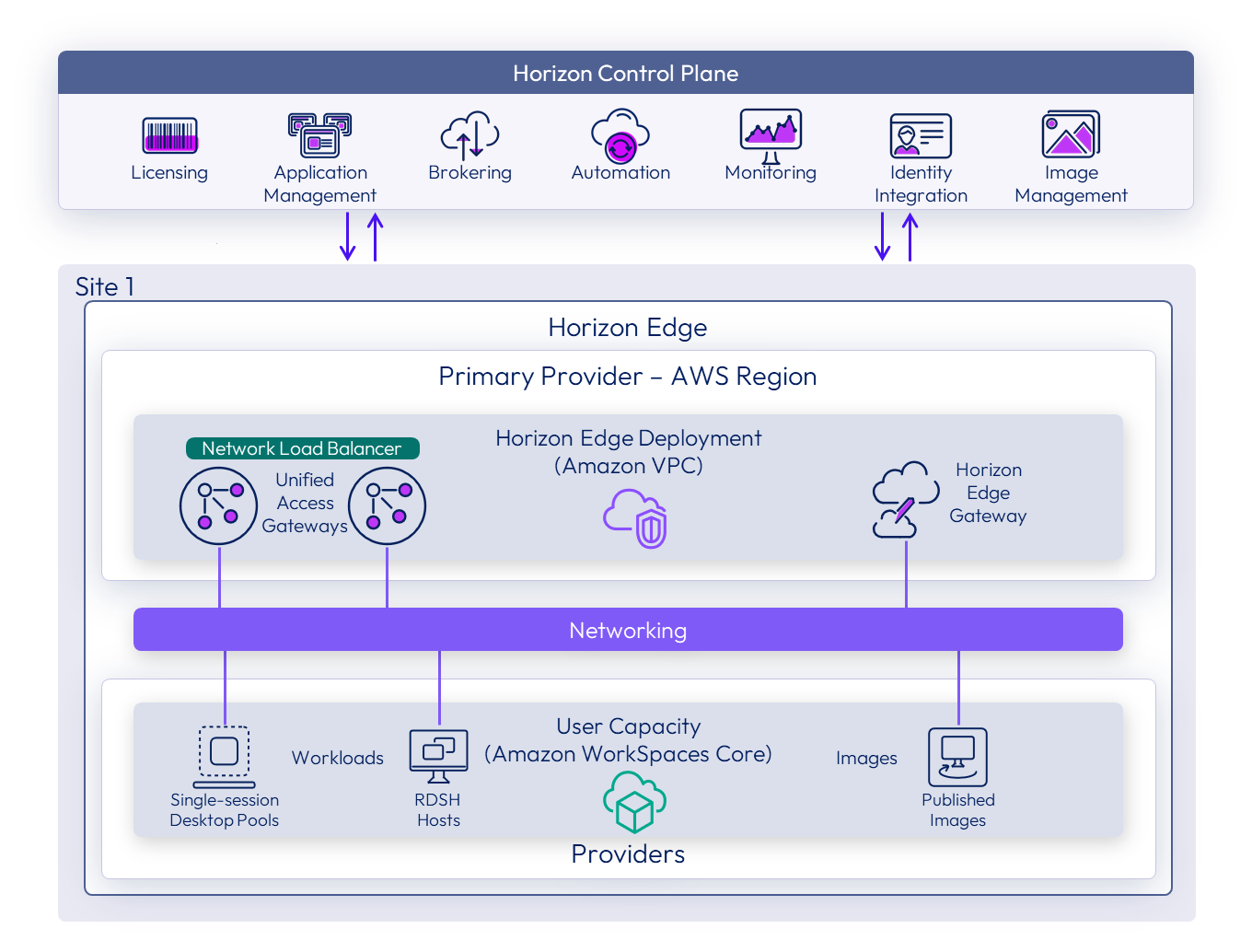
Amazon EC2 preparation resources
For configuration detail on deploying Horizon Edge for Amazon WorkSpaces Core Capacity, see Requirements Checklist for Deploying an Amazon WorkSpaces Core Edge in Using and managing Horizon Cloud guide.
Amazon EC2 Horizon Edge deployment considerations
There are several considerations that you need to be aware of when deploying the Horizon Edge in Amazon EC2 as a provider. A Horizon Edge Gateway is deployed as a single Amazon EC2 virtual machine. There is no service-provided high-availability configuration available with this deployment configuration. Availability is reliant on Amazon’s SLA for virtual machines.
Note: If the Horizon Edge Gateway is unavailable, users of the service will not be able to use Single Sign-on capabilities, and monitoring and performance data will not be sent to any monitoring solution.
Table 12: Implementation strategy for Amazon EC2 Horizon Edge deployment.
| Decision | We deployed Horizon Edge Gateway as an Amazon EC2 virtual machine. |
| Justification | This is currently the only deployment method available. |
Single Horizon Edge scaling with Amazon EC2 deployments
Currently you can only leverage a VM type deployment for Amazon EC2 – Amazon WorkSpaces Core deployments. The limitation for a VM type Horizon Edge deployment is 5000 VM’s. If you want to scale past 5000 VM’s, you will have to implement multiple Horizon Edge deployments. See Amazon EC2 Horizon Edge Deployment Considerations for more detail.
Amazon EC2 service quotas
An AWS account is a logical separate unit of Amazon Web Services capacity that you are responsible for. Amazon sets quotas or limits on the number of resources that you can use by default on a per-Region basis. You can manage quotas and request more resources from Amazon via the Service Quotas console.
For more details on Amazon EC2 capacity requirements for Horizon Edge deployments, see the Amazon WorkSpaces Core Capacity Requirements section of the product documentation. For more information on managing your quotas in Amazon Web Services, see Amazon EC2 service quotas.
Note: You might need to request increases in quota allotment for your subscription in any given AWS Region to accommodate your design.
Amazon EC2 service role
IAM roles allow you to manage access credentials for applications like Horizon Cloud Horizon Cloud Service. Horizon Cloud Service uses API’s provided by Amazon to manipulate AWS components and services on your behalf. To provide secure access, AWS allows you to create custom roles that can be used to apply a standard set of permissions to different identities.
For more details on how to setup and configure the correct Amazon EC2 roles for a Horizon Edge deployment, see the AWS Account Requirements section of the product documentation.
Amazon EC2 regions
Amazon Web Services is a cloud-based service platform that is deployed the AWS Global Infrastructure world-wide. Amazon leverages datacenters distributed around the world to host AWS and its services. These locations are composed of AWS Regions, Availability Zones, and Local Zones. Each AWS Region is a separate geographic area. Each region has multiple, isolated locations known as an Availability Zone.
For a VDI deployment it is good practice to select a location near to where your primary user groups or applications are located to achieve low network latency between your users’ VDI desktops or RDSH server farms and the applications they use. Doing so will have a positive impact on your users’ experience with Horizon Cloud. Also, make sure that the region you select has access to all the AWS products and services you plan to use, especially Amazon WorkSpaces pools. AWS services are not distributed uniformly across all AWS Regions. For example, some virtual machine types might not be available in any given region.
Amazon EC2 managed identities
AWS Identity and Access Management is a service that allows an administrator to securely control access to AWS resources. To ensure a successful deployment of a Horizon Edge to Amazon EC2 capacity, you need to configure a valid AWS Identity and Access Management role for each Amazon Web Services account that you will use.
For more details on how to setup and configure the correct Amazon EC2 roles for a Horizon Edge deployment, see the AWS Account Requirements section of the product documentation.
Amazon EC2 networking
An Amazon Virtual Private Cloud (VPC) is required for each Horizon Edge. In the primary provider for each Horizon Edge, the VPC should contain at least three different subnets for management components of the service, a DMZ, and desktop capacity.
These subnets are used for the Horizon Gateway Appliances and customer-managed workload. Network Access Control Lists (NACL’s) policies are applied on the subnet, to allow and disallow traffic in and out of that subnet.
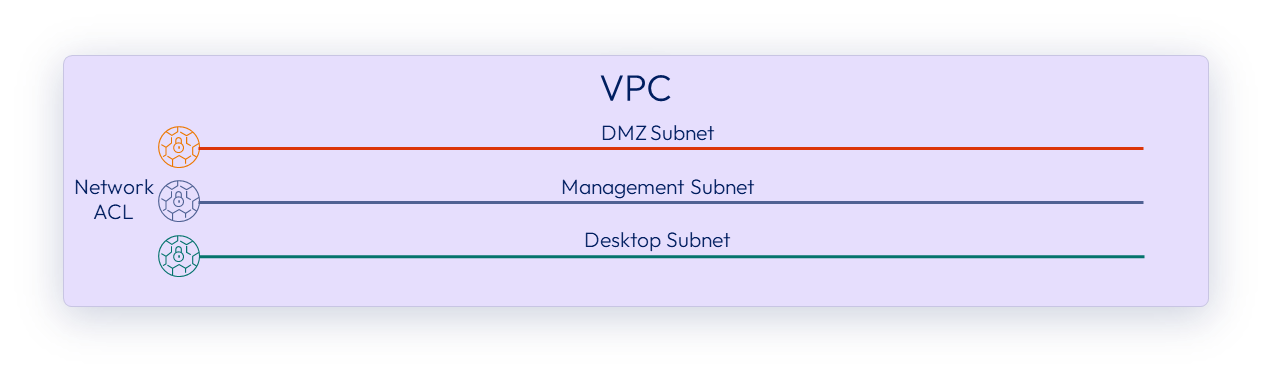
Figure 14: Amazon EC2 primary provider VPC subnets
Each WorkSpaces is created with two elastic network interfaces (ENIs), including a management network interface and a primary network interface. AWS uses the management network interface to manage the WorkSpace.
For detailed network configuration requirements, see Network Requirements in the Requirements Checklist for Deploying an Amazon WorkSpaces Core Edge in the product documentation.
For more details on how WorkSpaces are configured and connected to networks, see VPC design in the Best Practices for Deploying Workspaces whitepaper.
Table 13: Implementation Strategy for Amazon EC2 Networking
| Decision | A VPC was configured in the resource group for the chosen Amazon EC2 region. Three subnets were defined on this VPC. |
| Justification | A VPC with three subnets is required in the target resource provider for a Horizon Edge deployment. |
To facilitate the deployment of a Horizon Edge Gateway, outbound connectivity from the Horizon Edge Gateway components, needs to be allowed.
Amazon EC2 hub – spoke network topology
Organizations typically adopt a Hub – Spoke network design to reduce the cost of infrastructure, maintain subscription limits and provide workload isolation in their environment. This allows you to adopt configurations that provide traffic inspection of traffic to and from the Horizon Edge deployment. Amazon has provided several good resources for methods to design an Amazon WorkSpaces deployment leveraging a Hub – Spoke network topology in their AWS Well-Architected site.
Horizon 8 provider
Existing Omnissa Horizon 8 pods can be added to Horizon Cloud. This enables the consumption of Horizon Control Plane services and features such as subscription licensing and, depending on your license entitlement, monitoring via Omnissa Intelligence for Horizon.
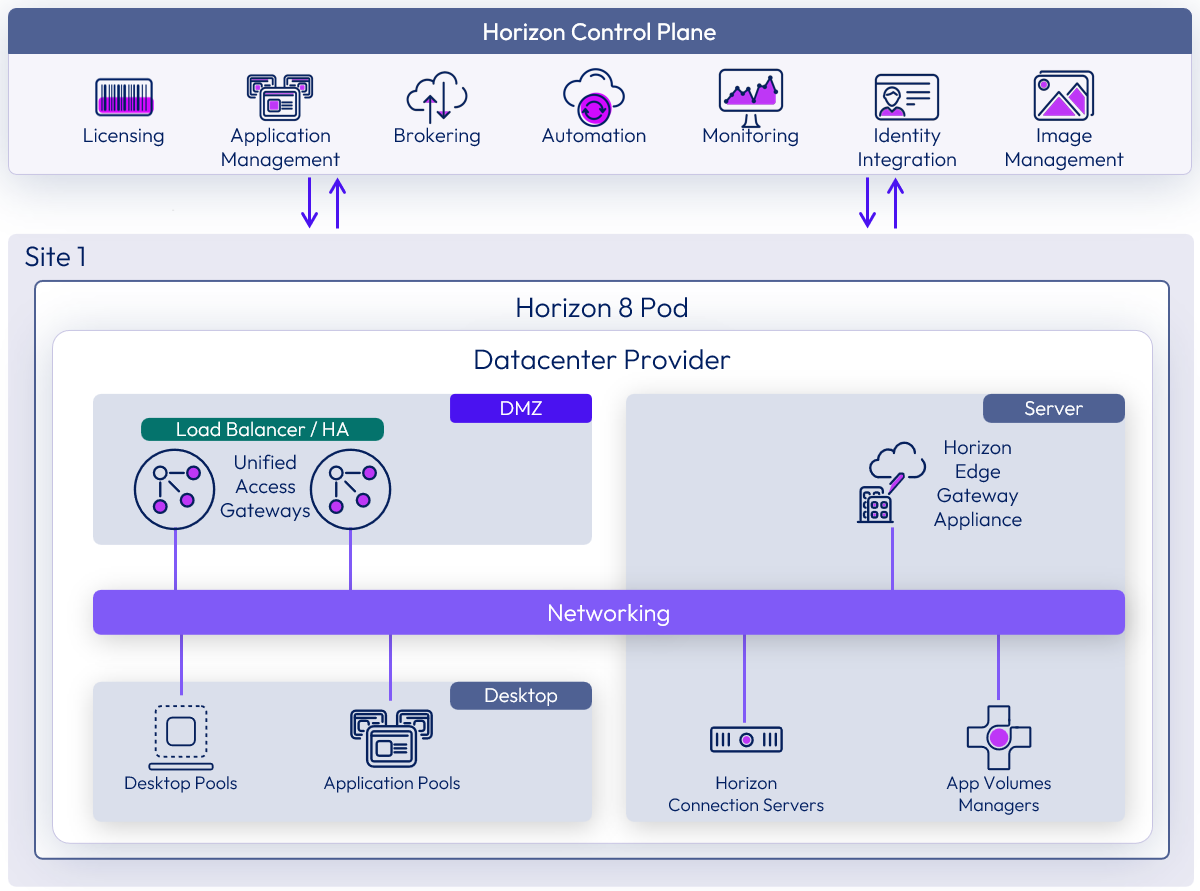
Figure 15: Horizon 8 pod added to Horizon Cloud
Horizon 8 environments are not pushed out by the Horizon Cloud service. You need to architect and deploy the Horizon 8 environment following the design guidance in Horizon 8 Architecture.
For information on how to connect a Horizon 8 pod to Horizon Cloud, see the Horizon Edge Gateway Appliance section of the Horizon 8 Architecture chapter.
Licensing
The Horizon Cloud Control Plane provides licensing services for subscription-based licenses. This allows connected Horizon Edge deployments to consume the purchased subscriptions.
For more information, see Use the Horizon Universal Console to Track Your Horizon Licenses.
Horizon 8
Connecting an Omnissa Horizon 8 environment to Horizon Cloud, with a Horizon Edge Gateway appliance, enables the consumption of subscription licensing. For information on implementing the Horizon Edge Gateway appliance for Horizon 8, see Horizon Edge Gateway Appliance.
Identity and access management
The Horizon Cloud platform separates the user identity component of the service from the machine identity. This separation allows you to choose different kinds of identity solutions that you want to use with Horizon Cloud and ensures that the platform remains secure and functional.
- User identity - Horizon Cloud integrates with an external user identity provider to authenticate and prove the identity of users. Both Microsoft Entra ID (Azure Active Directory) and Omnissa Access (formerly Workspace ONE Access), are currently supported.
- Machine identity - Horizon Cloud uses a directory to manage the identity of the virtual machines that are created for virtual desktops, and applications. Microsoft Active Directory, and Microsoft Entra ID (Azure Active Directory), are currently supported.
Table 14: User identity and machine identity combinations
| User identity provider chosen | Possible machine identity providers |
| Microsoft Entra ID (Azure Active Directory) | Microsoft Entra ID (Azure Active Directory) Active Directory |
| Omnissa Access (Workspace ONE Access) | Active Directory |
When using Microsoft Entra ID (Azure Active Directory) for user identity, you may choose to use either the same Microsoft Entra ID (Azure Active Directory), or a connected Active Directory, for machine identity.
When using Omnissa Access for user identity, only a connected Active Directory is supported, for machine identity.
Figure 16: Sample overview of Horizon Edge with user and machine identity sources
Table 15: Identity and access management with different capacity provider types
| Cloud-native provider | Horizon Edge deployments using cloud-native providers support Identity and Access Management. |
| Private data center provider | At time of writing, Horizon 8 pods are not currently supported with the broker service in Horizon Cloud and therefore do not use identity and access from Horizon Control Plane. |
User identity
Horizon Cloud relies on an external identity provider (IdP) to perform the authentication required when users attempt to access their desktops and published applications. A trust is set up between Horizon Cloud and the identity provider to allow that authentication token to be used for platform authorization.
The use of an external IdP allows for integration with third-party products and solutions to provide multi-factor authentication (MFA) and SSO capabilities. It also ensures that user credentials are not managed within Horizon Cloud.
You can leverage Microsoft Entra ID (Azure Active Directory) or Omnissa Access as your user identity provider. When using Access, you must connect an Active Directory domain to the external identity provider. For more information, see Setting Up Your Identity Provider.
When using either Microsoft Entra ID (Azure Active Directory) or Access for user identity, you must connect an Active Directory to the external identity provider for the purposes of Machine Identity.
The service uses the OpenID Connect Protocol, which is built as an identity layer on top of an OAuth 2.0 foundation. OpenID Connect allows applications to verify the identity of a user by trusting the authentication performed by a separate Authorization Server. Using this protocol, the Horizon Cloud service can receive basic information about the individual user along with the authentication token. This allows the service to authenticate access for end users without needing to store, manage or even be aware of passwords or other secrets used to achieve the authorization.
End users access Horizon Cloud via either a Horizon Client or a browser. A user’s authentication to the service is currently accomplished only through a web browser. If the end user attempts to access Horizon Cloud with a Horizon Client, the default web browser configured for the machine will be launched and used to authenticate the end user to the IdP.
Machine identity
Managing many Windows machines can be burdensome. Windows Machines can be joined to a directory so that they can be manageable objects within a single directory. In other words, it allows you to entitle users, which in this context are objects in the same or a trusted directory, to leverage only the computers or endpoints that they are allowed to use. This enables the directory to manage users across numerous machines.
Once the user has been verified and authenticated into the Horizon Cloud service, the user selects a resource from a list of resources that they are entitled to use. In most cases, the target resource will be a virtual machine running the Microsoft Windows operating system. Windows-based operating systems require users to log on to the computer with a valid account to access local and network resources. Windows-based computers secure resources by implementing the logon process, in which users are authenticated.
The machine identity provider you configure with Horizon Cloud performs the authentication required when users attempt to access their desktops.
Supported machine identity sources include:
- Active Directory (often referred to as on-premises Active Directory)
- Domain controllers require line-of-sight to the Horizon Edge Gateways and desktop subnets.
- For example, on-premises domain controllers connected via VPN or Express Route, or domain controllers located in the resource provider (for example, Microsoft Azure).
- Microsoft Entra ID (Azure Active Directory)
Table 16: Active Directory Strategy
| Decision | Active Directory was used. Domain controllers were deployed in the cloud-provider in the same region as the Horizon Edge.(for example, in Microsoft Azure) |
| Justification | Active Directory was already in place and synchronizing to Omnissa Access. Locating domain controllers in the cloud-provider and the same region reduces latency and dependency on WAN links to other locations. |
Single sign-on
Horizon Cloud provides a feature that allow end users a single sign-on experience to access the resources provided by the service. Enabling single sign-on allows the user to authenticate once and gain access to an appropriate resource without needing to authenticate again.
There are two major components (flows) of the end-user single sign-on feature in Horizon Cloud. The first is when a user authenticates to the service via an Identity Provider. The second is when the authenticated user is directed to a virtual desktop, application or workspace, and the user is automatically logged in to Active Directory.
The single sign-on service uses a certificate authority to generate short-lived, trust-based certificates to authenticate the user into a virtual machine, to avoid prompting the users for Active Directory credentials.
There are two different ways that single sign-on can be implemented with Horizon Cloud:
- SSO - Uses an Omnissa Horizon Certificate Authority
- True SSO - Uses a Microsoft Certificate Authority
Note: Only one SSO configuration is allowed per active directory domain. You cannot have both SSO and True SSO configured for the same active directory domain.
Table 17: Single sign-on with different capacity provider types
| Cloud-native provider | Horizon Edge deployments using cloud-native providers support the single sign-on using either SSO or True SSO as described here. |
| Private data center provider | At time of writing, Horizon 8 does not use the broker service in Horizon Cloud and therefore does not use the single sign-on mechanism through Horizon Cloud. Horizon 8 can use the Horizon 8 True SSO mechanism, to enable single sign-on. For more information, see True SSO in the Horizon 8 Architecture chapter. |
SSO
When SSO is implemented for Horizon edge deployments on cloud-native capacity providers, the single sign-on component for the service runs in the Horizon Edge Gateway Appliance. The single sign-on component is a Certificate Authority (CA) that has a trust relationship configured with a Microsoft Active Directory. For the native SSO configuration, a Horizon Certificate Authority is used.
Since the user has already been verified and granted authorization to the service via the IdP, the Horizon Cloud Service uses the token granted as a part of user authentication to request a certificate from the appropriate CA that is configured. Since that CA has a trust relationship with a configured Active Directory, the Active Directory accepts an authenticated certificate from CA as a means for authenticating the user on behalf of the service and initiating the Windows login service. This allows the resource to be available for the user to use as soon as the login process has completed.
Notes:
- Currently SSO is not possible if you are using Microsoft Entra ID (Azure Active Directory) for Machine Identity. Users will be prompted to login to their virtual machine resource manually.
For more information, see the following resources in the documentation:
For an overview of the configuration process, see the Configuring SSO section of Horizon Cloud configuration.
End user sign-in process with SSO
The diagram below describes a login for an end user of Horizon Cloud leveraging the service’s SSO brokering mechanism. Currently, this brokering mechanism is only used for native Microsoft Azure workloads. An explanation of each step in the process follows the diagram.
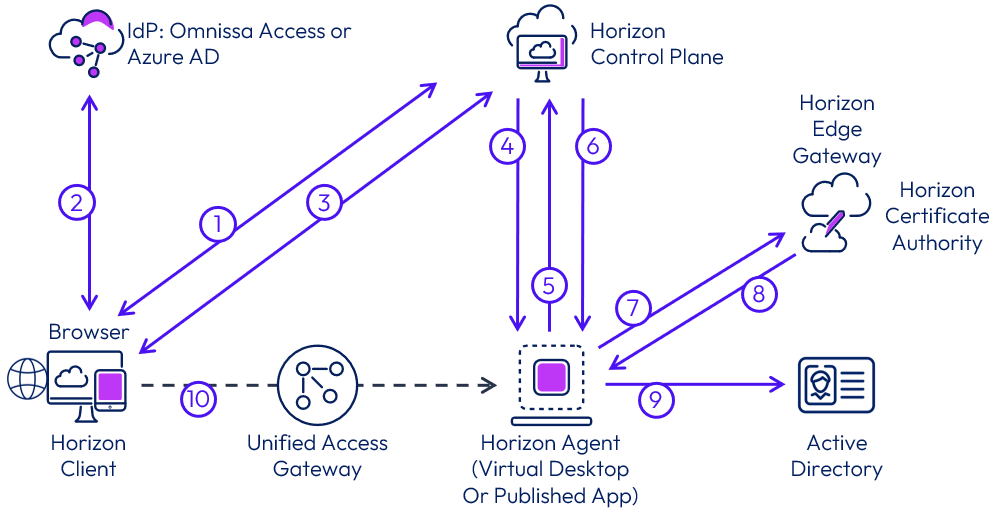
Figure 17: SSO end user sign-in process flow
- Client connects to the Horizon Control Plane auth service to find out which IdP is being used for customer. This is a one-time operation if using the Horizon Client.
- From the Horizon Client (installed or HTML Access), the user authenticates, using an Internet browser, with the IdP and receives an access token.
- The user launches the Horizon resource from Horizon Client. Horizon Control Plane generates and signs a token (desktop token) that includes the user and desktop details. The token is used by Horizon Control Plane to start brokering the desktop session.
- Horizon Control Plane interacts with Horizon Agent to start a session.
- Horizon Agent replies with the session details and data required for SSO (certificate signing request and request ID).
- Horizon Control Plane generates and signs a new token that includes the initial token from step 1 and SSO request data sent by the agent. The new token is sent to Horizon Agent.
- Horizon Agent receives and uses the token to call the Horizon Edge Gateway (Auth Engine) to request a logon certificate.
- Auth Engine validates the token, extracts the CSR, signs it using the Horizon Certificate Authority, and returns a short-lived logon certificate.
- Horizon Agent presents the certificate to the Windows Operating System, and Windows validates the authenticity of the certificate with Active Directory.
- The user is logged onto the Windows desktop or application, and a remote session is initiated on the Horizon Client (this step happens in parallel with steps 6 through 9).
SSO components trust relationships
The user login flow is explained in the previous section but for clarity’s sake, we have provided a diagram that also includes the trust relationship details between Horizon Cloud and other components.
These trusts may be configured with the Horizon Cloud Control Plane during initial setup (IdP binding) or during Horizon Edge Gateway configuration (SSO information). Tokens or certificates are used to prove trust between resources during user logins, but the trusts are configured ahead of time. These trusts do not require communication flows between objects; in fact, they enable the user login process to be seamless and secure.
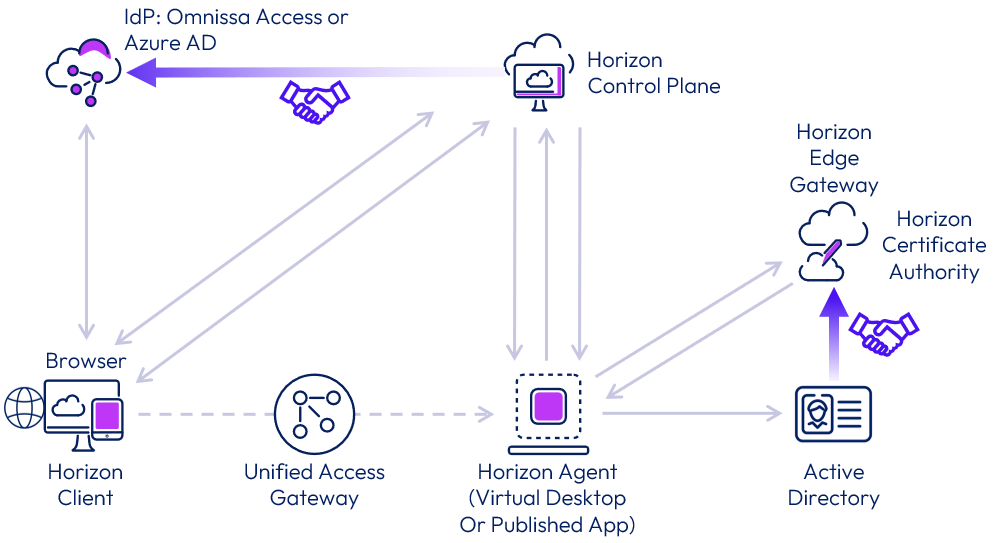
Figure 18: SSO trust relationships overview
True SSO
True SSO is an optional method to enable Single-Sign-On capabilities to users. The primary difference between using the built-in SSO process and True SSO is the Certificate Authority that is used to provide the short-lived certificates to facilitate user login. True SSO uses an external Microsoft Certificate Authority.
True SSO works similarly in Horizon Cloud as in Horizon 8. For details about the Horizon 8 implementation, see the True SSO section of Horizon 8 Architecture. One key difference is that the enrollment service is built into the Horizon Edge Gateway that is pushed out to cloud-native providers, such as Azure. The enrollment service runs as part of the authentication service on the Horizon Edge Gateway and is responsible for communicating with the Microsoft Certificate Authority to request the logon certificate.
A Horizon Edge Gateway requires line-of-sight communication to the Microsoft Certificate Authority servers to be able to use them for True SSO certificate generation.
Note: Multi-forest domain support is not yet available when using True SSO.
For more information, see the following resources in the documentation:
- Horizon Cloud - True SSO Requirements - Microsoft Enterprise Certificate Authority, Required Certificate Templates
- Add an SSO Configuration to Use True SSO with Horizon Edges
For an overview of the configuration process, see the Configuring True SSO section of Horizon Cloud configuration.
End User Sign-In Process with True SSO
The diagram below describes a login for an end user of Horizon Cloud leveraging the True SSO method.
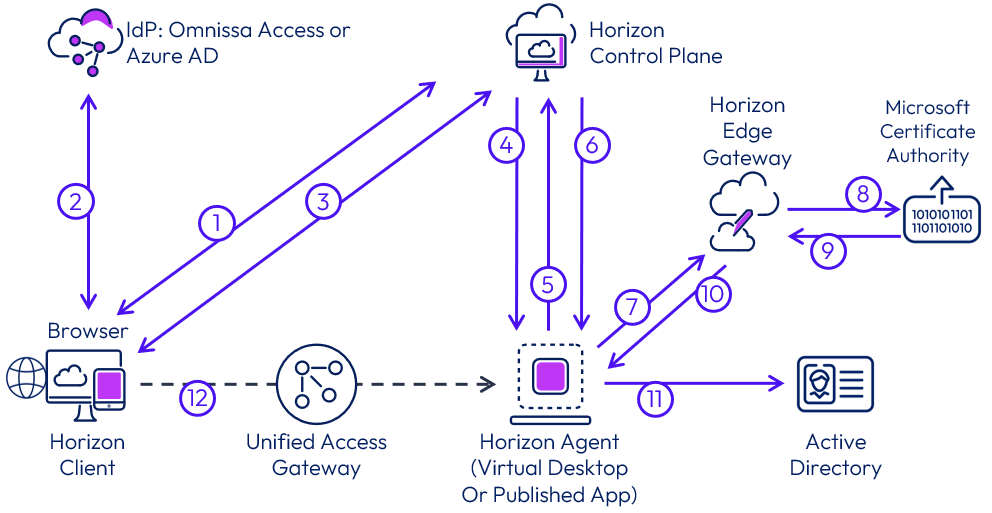
Figure 19: True SSO end user sign-in process flow
- Client connects to the Horizon Control Plane auth service to find out which IdP is being used for the environment. This is a one-time operation if using the Horizon Client.
- From the Horizon Client (installed or HTML Access), the user authenticates, using an Internet browser, with the IdP and receives an access token.
- The user launches Horizon resource from Horizon Client. Horizon Control Plane generates and signs a token (desktop token) that includes the user and desktop details. The token is used by Horizon Control Plane to start brokering the desktop session.
- Horizon Control Plane interacts with Horizon Agent to start a session.
- Horizon Agent replies with the session details and data required for SSO (certificate signing request and request ID).
- Horizon Control Plane generates and signs a new token that includes the initial token from step 1 and SSO request data sent by the agent. The new token is sent to Horizon Agent.
- Horizon Agent receives and uses the token to call Horizon Edge Gateway (Auth Engine) to request a logon certificate.
- Auth Engine validates the token, extracts the CSR, signs it with the enrolment agent certificate, and sends the signed request to the Microsoft Certificate Authority.
- The Microsoft Certificate Authority validates the request and returns a short-lived logon certificate.
- Auth Engine receives the short-lived logon certificate and returns it to the agent.
- Horizon Agent presents the certificate to the Windows Operating System, and Windows validates the authenticity of the certificate with Active Directory.
- The user is logged onto the Windows desktop or application, and a remote session is initiated on the Horizon Client (this step happens in parallel with steps 6 through 11).
True SSO components trust relationships
The user login flow is explained in the previous section but for clarity’s sake, we have provided a diagram that also includes the trust relationship details between Horizon Cloud and other components.
These trusts may be configured with the Horizon Cloud Control Plane during initial setup (IdP binding) or during Horizon Edge Gateway configuration (SSO information). Tokens or certificates are used to prove trust between resources during user logins, but the trusts are configured ahead of time. These trusts do not require communication flows between objects, in fact, they enable the user login process to be seamless and secure.
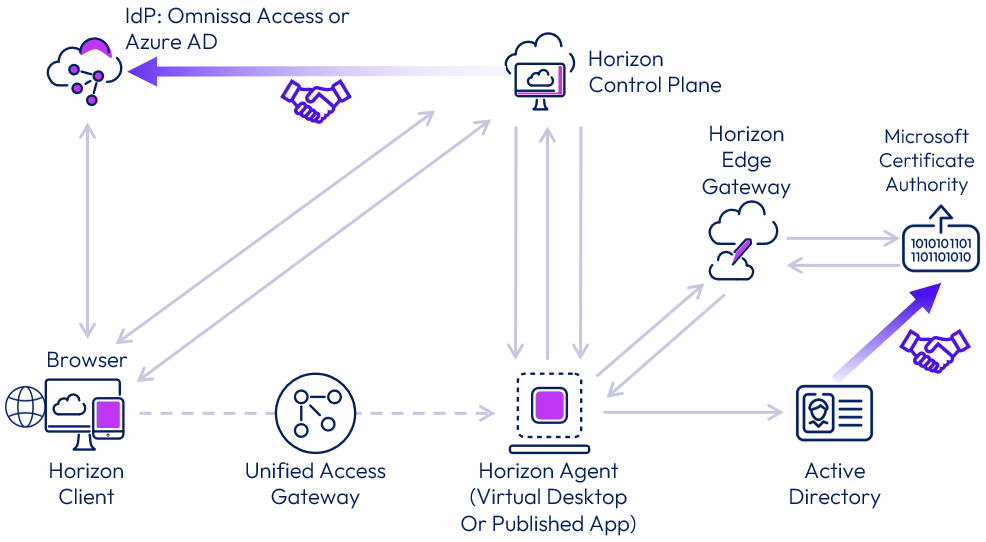
Figure 20: True SSO trust relationship overview
True SSO scalability
A single Microsoft Certificate Authority (CA) can generate approximately 35 certificates per second. To ensure availability, it is best practice to deploy at least two Microsoft Certificate Authority instances and add both to the SSO Configuration.
Session brokering
The broker service simplifies hybrid Horizon deployments with a few key features.
- A single connection FQDN (Fully Qualified Domain Name) for all remote resources. Users can connect to a single FQDN to access assignments across multiple Horizon pods.
- The broker service provides connectivity awareness of Horizon pods, which allows for redirection of requests for resources from an unavailable pod to another pod with sufficient resources to handle the request.
- Smart Brokering functionality can deliver desktops from multi-cloud assignments to end users along the shortest network route.
The broker service is aware of geographical locality and pod topology. Using this information, the broker service can make better resource-matching decisions and deliver desktops from multi-cloud assignments to end users along the shortest network route.
In Horizon 8 deployments, the Horizon Connection Servers acts as the broker for each Horizon 8 pod.
Table 18: Broker service with different capacity provider types
| Cloud-native Provider | Horizon Edge deployments using native providers, such as Azure or Amazon EC2 capacity, support the broker service in Horizon Cloud. |
| Private Data Center Provider | At time of writing, Horizon 8 pods are not currently supported with the identity and access service from Horizon Cloud and therefore do not use the broker service. |
Fleet management
Fleet Management describes how Horizon Cloud manages and maintains all the resources running on virtual machines for use by users. The control plane maintains the status of all of the virtual machines that are being used to deliver desktop and applications to end users so that they can be made available upon request from an end-user.
Communication details in Horizon Cloud
One of the key design pillars of Horizon Cloud was to move functional components out of an individual customer’s deployment. Traditional Horizon components like brokering, user entitlements and App Volumes now have their configuration and functionality moved to the Horizon Cloud Control Plane.
The core components include a Horizon Client authenticating to Horizon Cloud, which brokers connections to virtual desktops and apps.
For brokering to work correctly, the service needs to monitor and manage the build, status, and operational state of all the resources that are a part of the deployment. The broker needs to have up to date details on what resources are available to users so that it can efficiently assign users to the best available resources, according to the policies and assignments that the administrator has defined in the system.
Agent command and control communications
The Horizon agents report their status directly to the cloud service via regional hubs that have been setup throughout the world. Each virtual machine managed by Horizon Cloud has a unique identifier that associates it with a specific customer tenant. That way, no matter where the virtual machine is deployed, the service has up-to date details on the entire fleet of virtual machines that it is managing on behalf of each customer account.
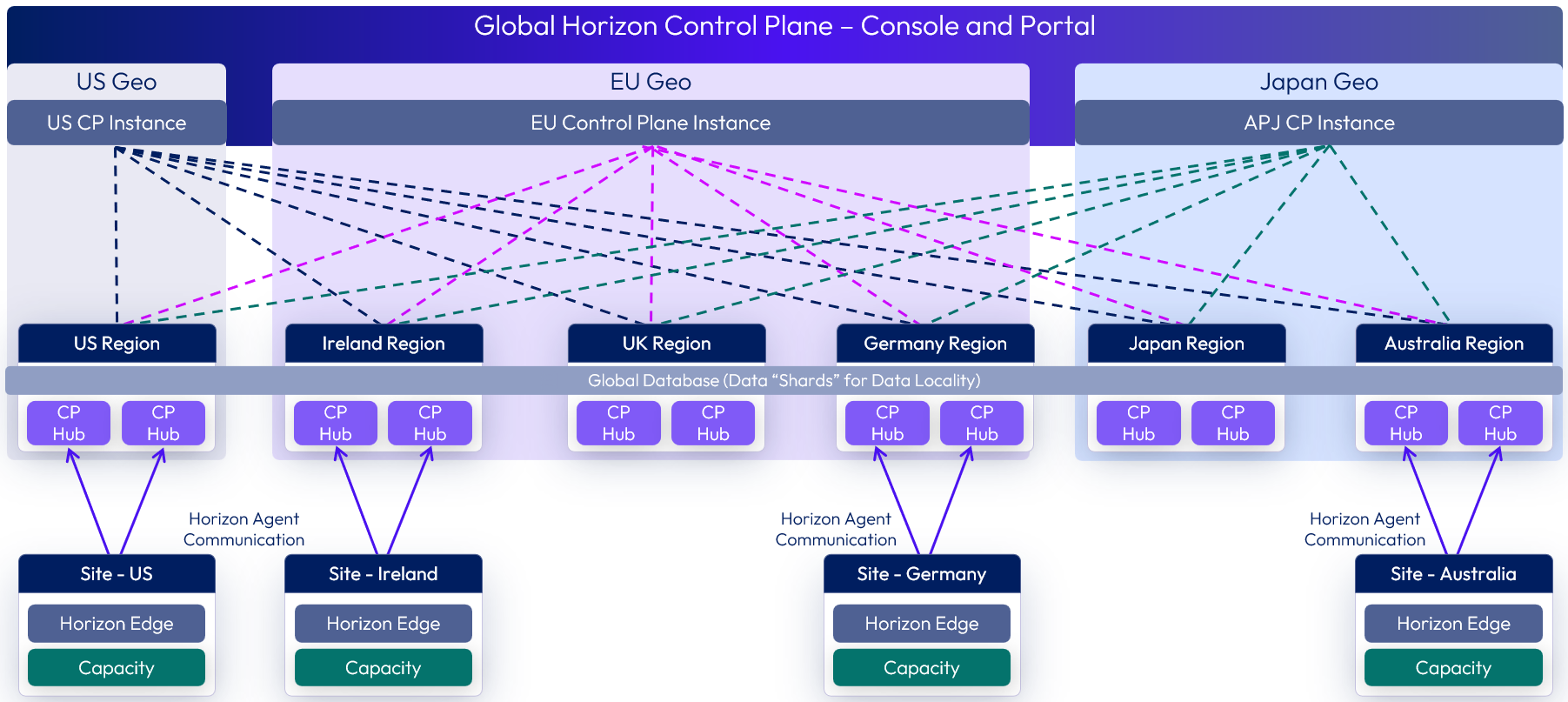
Figure 21: Horizon Agent communication to Horizon Control Plane
To communicate with the fleet of virtual machines that are being used in customer environments, the Horizon Agent uses a modern, IOT protocol called MQTT to communicate to the service. This is the same kind of industry used protocol that is used for monitoring status of network-connected sensor, lighting, and environmental control devices. The product documentation details out specific DNS targets that the agents need to communicate to, so that you can restrict the agent VMs to only communicate with appropriate Horizon Cloud resources.
If installed, the App Volumes Agent proxies its communications to Horizon Cloud via the Horizon Agent to the Horizon Cloud service. The Horizon Control Plane directs the App Volumes agent to attach any entitled App Volumes packages.
Connection and protocol communications
With Horizon Cloud, the end-user login process straightforward. Since the Horizon Control plane is the single source of truth of resource status and availability, rather than individual pods, the service can make the decision on where to route the user to, based on policies defined in their assignments, and where those assigned resources are located.
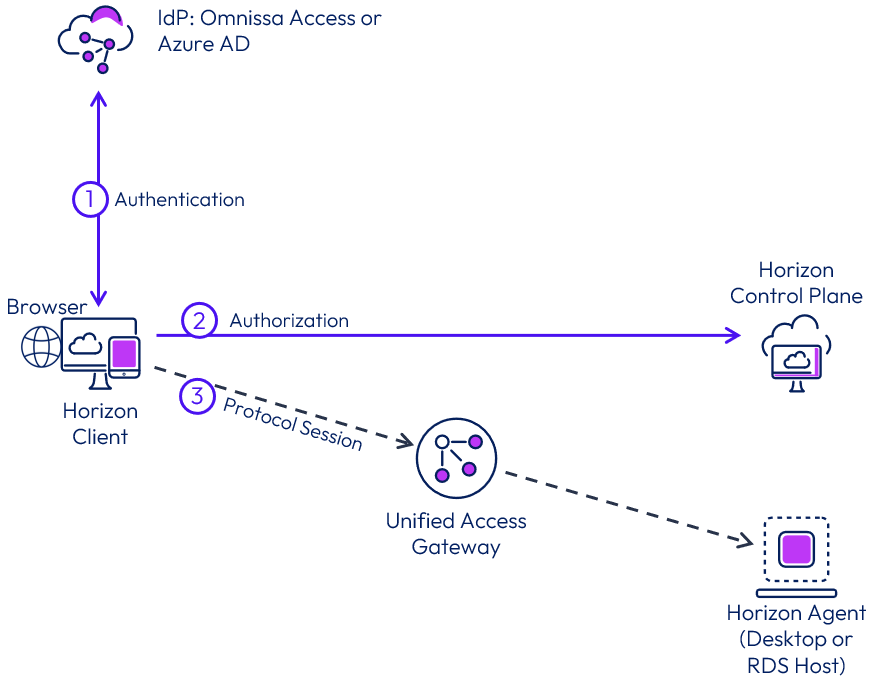
Figure 22: Client connection and protocol communication
Three phases of a user connection
- Authentication to a supported IDP
- Authorization token from IDP sent to Horizon Control Plane with user information
- Protocol session is started with the resource assigned
Users’ login to the configured Identity Provider to authenticate into the service. Once they have received their authorization token, the client presents it to Horizon Cloud. The service looks up user entitlements and presents the user with a list of authorized resources. Then the user selects a resource, and the service checks the status of available matching resources to fulfill the request. Finally, the user is sent a connection string, which is used to make a connection from the Horizon client or web browser to the brokered resource.
For Horizon Cloud, Blast is the only supported display protocol. For more details on user connectivity traffic flows with Horizon Cloud brokering, review the Horizon Cloud network ports diagrams. For more information on Horizon Clients and Agents supported for use with Horizon Cloud, see KB80386.
Monitoring and analytics service
There are three components used for monitoring in the Horizon Cloud.
- Horizon Infrastructure Monitoring – Monitors all of the critical components of a Horizon deployment along with critical infrastructure components (such as DNS).
- User Monitoring – Monitors individual session and virtual desktop usage by end-user to provide details use for troubleshooting purposes.
- User Capacity Monitoring and Metrics - Monitors the health and performance of all end-user capacity (virtual machines). Monitoring data is collected by Horizon Agents, and other managed Horizon Cloud resources, located in customer environments and sent to the Horizon Edge Gateway. From there the monitoring data is handled differently based on license entitlement.
- Omnissa Intelligence – Used by Horizon Universal License entitled subscriptions
- Splunk Enterprise Integration – Used by Horizon Plus entitled subscriptions
Omnissa Intelligence integration
When a Horizon Cloud tenant is integrated to Omnissa Intelligence, it provides insights into Horizon environment health, performance, and usage. From within the Intelligence console, this allows monitoring of the environment's health, performance, and end-user experience.
See the Intelligence documentation for more information, in particular the following sections:
Image Management Service
Golden images are fundamental to the creation of desktop pools and RDS server farms. The Horizon Image Management Service can be used to create, customize, and publish golden image versions across your cloud-managed edge deployments. See Using the Horizon Image Management Service (IMS) for more information.
With Horizon Edge deployments on cloud-native providers, the platform cloud services can be used to import a suitable image that can then be customized and used in pool and farm creation.
- For Azure-based deployments of Horizon Edge, see Managing Horizon Images with Deployments on Microsoft Azure.
- For Amazon WorkSpaces Core environments, see Managing Horizon Images with Deployments on Amazon WorkSpaces Core.
- For Horizon 8 environments, see Managing Horizon Images with Deployments on Horizon 8.
Note: Each infrastructure platform has its own type of image that can be used for Horizon deployments. You must leverage an image created from a virtual machine on the same capacity type as your end user capacity. Image Management Service does not transform an image virtual machine based on one infrastructure type to another. For example, if you are leveraging an Amazon WorkSpaces Core image, it can only be used to create end-user capacity on Amazon WorkSpaces Core.
When an image is ready to use you publish it to the Horizon Edges where you want to use it. Publishing an image to a Horizon Edge copies the image to each provider in that edge making it available for use in creating pools of virtual machines on that edge, and in any provider capacity assigned to that edge.
As part of the publishing process, the various agents (Horizon Agent, Dynamic Environment Manager FlexEngine, and App Volumes agent) are installed and configured using the selections you make.
If you publish an image to a Horizon Edge and then add additional secondary providers, you will need to republish the image. This ensures it is copied to the new providers before you can create a pool in those new providers.
App Volumes
Omnissa App Volumes allows for the separation of applications from the OS image, simplifying application management with real-time application delivery, and one-to-many provisioning. App Volumes functionality is available in Horizon Cloud. App Volumes management components are provided as part of the cloud service, and App Volumes agents and packages reside in the deployed Horizon Edge.
For more information, see Using App Volumes.
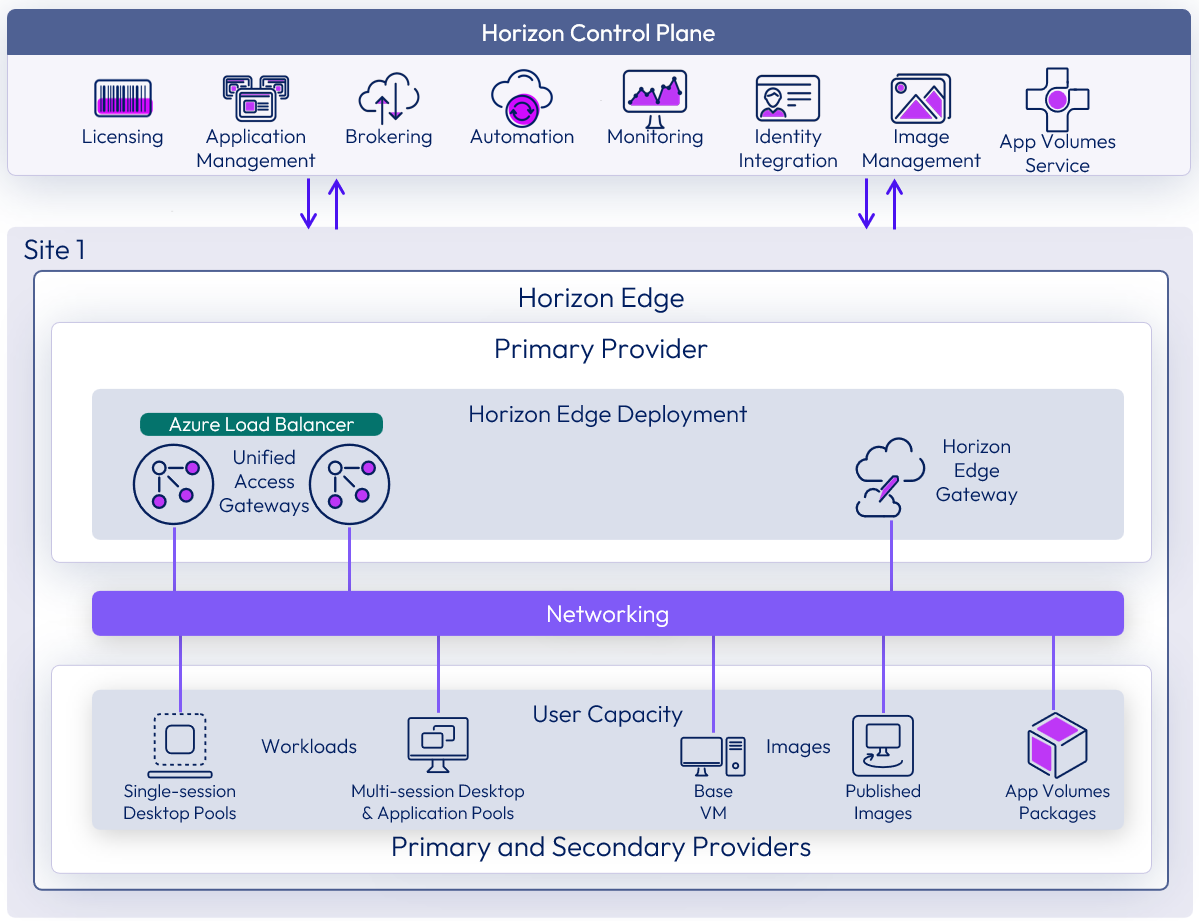
Figure 23: App Volumes service
Table 19: App Volumes with different capacity provider types
| Cloud-native Provider | Horizon Edge deployments using cloud-native providers support App Volumes functionality. |
| Private Data Center Provider | At time of writing, Horizon 8 pods do not use the App Volumes functionality provided by Horizon Cloud. Horizon 8 does support the use of separately deployed vSphere-based App Volumes instances as detailed in the App Volumes reference architecture chapter. |
Applications and packages
App Volumes provides the delivery of software programs that are not in the golden image VM image for VDI and RDSH.
- Packages - App Volumes groups one or more programs into packages, based on the requirements of each use case. A package is a virtual disk containing one or more programs that are captured together.
- Applications – An Application contains one or more Package, where each represents a different version of the Application and the programs in contains. Users and groups are entitlements are to an Application.
The Universal Console is used to create new App Volumes Applications, define new Package versions, and help with the capture, and packaging. A capture machine is automatically provisioned for the user that designated as the packager during the Package definition. That user can use the Horizon Client to connect to the capture machine, install the software, and complete the capture process. For more information, see Add an App Volumes Application.
Existing App Volumes packages can be imported into the Horizon Universal Console for use with a Horizon Edge deployment. For more information, see Add an App Volumes Application by Importing an Existing application package.
Assignments
There are multiple methods of assigning App Volumes applications.
- User Assignments –Use the Entitlement workflow in the Desktop and App Catalog to assign App Volumes packages to users. User Assignment for The App Volumes management components attach the appropriate App Volumes application packages either when a user logs into a virtual machine or on-demand, depending on the delivery method chosen.
- Pool Groups – If you use a Pool Group for App Volumes package assignment, the App Volumes management components attach the appropriate App Volumes application packages to all VM’s in the pool group regardless if the user has an assignment for those App Volumes Packages.
For more information, see Create an Entitlement for an App Volumes Application.
Attachments
Application attachments are handled via the App Volumes Agent, which is installed in each virtual machine. To use App Volumes packages, you must have selected to add an App Volumes Agent to the image that the virtual machine pool is using, and the agent must be running on the virtual machine that is going to leverage App Volumes. The packages ae attached when the user logs in to a desktop.
Storage
By default, applications are stored in the primary provider of a Horizon Edge in storage.
If you have multiple Horizon Edge deployments in cloud-native providers, to replicate a captured or imported application package from one Horizon Edge to another, you must manually copy the packages from the file share of the source Horizon Edge to the file share of the destination Horizon Edge. For more information, see Manually Replicate App Volumes Application Packages Between Horizon Edge Deployments.
Pools, pool groups, and apps
After a Horizon Edge has been deployed, you can import images, use them to create pools, pool groups, and entitle users to desktops and applications.
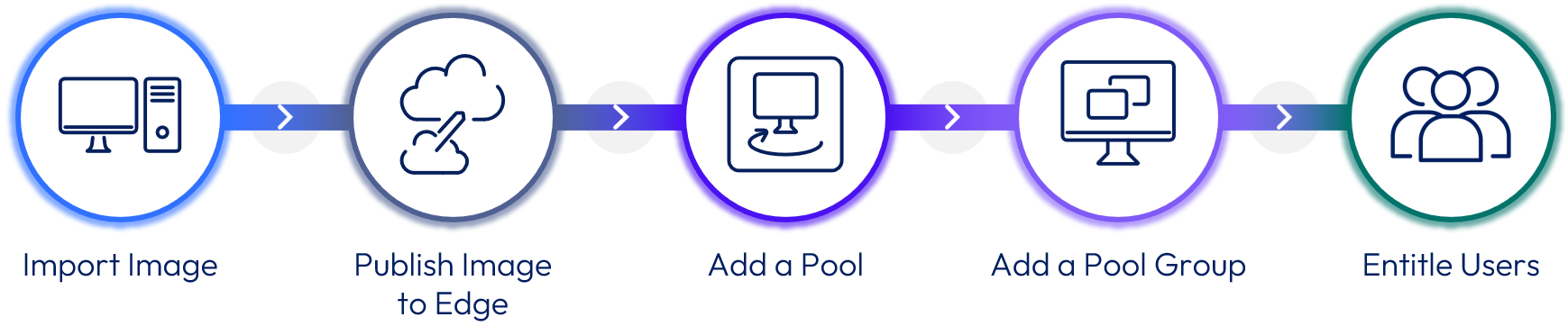
Figure 24: Import images, add pools, add pool groups, and entitle users
For more information on this process when using cloud-native deployments of Horizon Edge, such as Microsoft Azure, see Creating Desktops and Apps on Cloud-native Deployments.
Golden image
With Horizon Edge deployments on cloud-native providers, you can import, customize, and prepare a suitable golden image. You can then publish the image to the Horizon Edges where this is to be used. See Image Management Service for more information.
Pool
A pool uses a published image to create a collection of virtual machines within the selected provider. A pool can be either single-session or multi-session, depending upon the type of published image used for its creation. Single-session pools can be either dedicated or floating. With dedicated, each user is assigned a particular virtual desktop and returns to the same desktop at each login. With floating, a user is assigned a random desktop each time they log in, with the desktop being regenerated and returned to the available pool, on user logoff.
For more information, see Create a Pool.
Table 20: Pools with Different Capacity Provider Types
| Cloud-native provider | Pools can be created with Horizon Edge deployments on cloud-native providers using the Universal Console. |
| Private data center provider | At time of writing, the ability to create pools for Horizon 8 pods using the Universal Console is not supported. Horizon 8 pools are created separately using the Horizon 8 Administration console. |
Pool group
A pool group collects together one or more pools. Pool groups can include one or more pools from one or more edges and can include pools of differing pool machine sizes or workload profiles.
This allows:
- A common set of policies to be applied to the pools that define how users will consume the resources of the pools.
- Users to be entitled to resources in the pool group and therefore consume resources from the pools that are members of that pool group.
A pool can only be consumed by one pool group. A pool group can be either a single-session or multi-session pool group and will consume pools of the same type that you have previously created. With multi-session pools, you can publish desktops, publish applications, or publish both the applications and desktops.
For more information, see Create a Single-Session Pool Group and Create a Multi-Session Pool Group.
Table 21: Pool groups with different capacity provider types
| Cloud-native Provider | Pool Groups can be defined to consume pools that have been created on Horizon Edge deployments using cloud-native providers. |
| Private Data Center Provider | At time of writing, pool groups cannot include pools from Horizon 8 pods. |
Applications and packages
Delivery of shared or pre-packaged applications to users in Horizon Cloud takes on two different forms.
- Applications streamed through Application farm hosts (Windows 10 Multi-Session or Windows RDSH)
- Applications served through App Volumes Packages
Published applications
Published applications are installed onto an appropriate Windows-based virtual machine image and then grouped together as a Shared Application Farm.
Entitlement
Once the required pools, pool groups, published applications, and App Volumes applications have been created, users and groups can be entitled to use the Horizon resources they require.
- Virtual desktops – Users are entitled to pool groups, which allows the consumption of a desktop from the pools that are members of the pool group.
- Published applications - Users are entitled to the applications, which allows the consumption from the multi-session pool group that supports those applications, and the individual pools that are members of the pool group.
- App Volumes - Users are entitled to the App Volumes applications.
For more information on entitling users or groups, see Desktops and Applications.
Dynamic Environment Manager
Omnissa Dynamic Environment Manager offers personalization and dynamic policy configuration for end-user desktops and applications.
For more information on configuring Dynamic Environment Manager for Horizon Edge deployments on cloud-native providers, see the Dynamic Environment Manager section of the Horizon Cloud configuration chapter.
Summary and additional resources
Now that you have come to the end of this design chapter on Omnissa Horizon Cloud, you can return to the reference architecture landing page and use the tabs, search, or scroll to select further chapter in one of the following sections:
- Overview chapters provide understanding of business drivers, use cases, and service definitions.
- Architecture chapters give design guidance on the Omnissa products you are interested in including in your deployment, including Workspace ONE UEM, Access, Intelligence, Workspace ONE Assist, Horizon Cloud, Horizon 8, App Volumes, Dynamic Environment Manager, and Unified Access Gateway.
- Integration chapters cover the integration of products, components, and services you need to create the environment capable of delivering the services that you want to deliver to your users.
- Configuration chapters provide reference for specific tasks as you deploy your environment, such as installation, deployment, and configuration processes for Omnissa Workspace ONE, Horizon Cloud, Horizon 8, App Volumes, Dynamic Environment Management, and more.
Additional resources
For more information about Horizon Cloud, you can explore the following resources:
Changelog
The following updates were made to this guide:
| Date | Description of Changes |
| 2025-12-17 |
|
| 2025-05-06 |
|
| 2024-10-16 |
|
| 2024-07-29 |
|
| 2024-05-16 |
|
| 2024-1-18 |
|
| 2023-11-21 |
|
| 2023-10-05 |
|
| 2023-09-11 |
|
| 2023-07-19 |
|
| 2023-06-27 |
|
| 2023-03-24 |
|
| 2023-01-24 |
|
Author and contributors
This chapter was written by:
- Graeme Gordon, Senior Staff Architect, Omnissa.
- Rick Terlep, Staff Architect, Omnissa.
The following people helped review and give feedback during the development of this content:
- Vernon Lihou, Senior Lead Solution Engineer, Omnissa.
- Nguyen Kim, EUC Solution Architect, Omnissa.
Feedback
Your feedback is valuable. To comment on this paper, either use the feedback button or contact us at tech_content_feedback@omnissa.com.