Workspace ONE Launcher widget feature

In the ever-evolving landscape of mobile security and user experience, the integration of a secure launcher with widget functionality represents a significant advancement in safeguarding both the integrity of your device and the efficiency of your daily interactions. The integration of home screen widgets represents a significant opportunity to increase device and user productivity. Home screen widgets is an extension to the functionality previously released which was limited to the FOR YOU page within Secure launcher v21.09 as seen on the left side of the image below.

The latest enhancements offer a wide array of use cases that administrators can configure to display unique data for troubleshooting, relevant websites for end users or custom workflows guiding users anywhere on the device including launching applications.
With widget functionality integrated, users gain quick access to essential information or execute complex workflows directly from their home screens. Whether it's checking the weather forecast, staying updated on calendar events or launching line-of-business applications crucial to daily operations. Widgets provide instant access and help saving significant time and effort for end users. For example, in the screenshot above, a home screen widget Help Now is configured such that user can quickly contact the support team or raise a support case.
Meet prerequisites
To configure Widgets, it’s important to validate the prerequisites required to carry out the configuration. The prerequisites are detailed below.
- Workspace ONE Console Version: 2406
- Android: 5+
- Secure Launcher Version: 23.02+
With all the prerequisites in place it important to understand what use cases you would like to achieve using the widget feature within secure launcher. To illustrate the potential of widgets in Secure launcher, let’s take an example of Acme Corp requirements which are listed below.
- End users should have quick access to Microsoft One Note (Third party Application)
- Users should be able to raise support ticket swiftly
- Easy access to company website to carry out daily tasks along with Device information
Based on these requirements the blog post will help explain how an administrator can configure widgets to achieve the use cases raised by Acme Corp.
Configure widgets for third-party applications
- Enable the Allow Widget feature so end users can configure the third-party application.

- Click Configure Layout to begin configuring your widget.
- Add the required public and internal applications to the layout, including Microsoft Note.
- Apply categories to organize the applications into different sections and increase usability. Possible categories include Corporate Resources, Work apps, Communication and Support

- Click Publish.
- Validate widget configuration.
- Press on the Home screen of Secure Launcher for a few seconds
- Select One Note to add it as a widget
- View the app in a widget form on the Secure Launcher home screen as seen in the image below.

Add a support portal widget
To optimize productivity and user experience, administrators can set up widgets on the home screen of secure launcher.These widgets offer quick access to commonly used work applications or tasks, such as browsing company website, using browser search engine, or raising support tickets Administrators can choose to setup widgets using Attribute and HTML.
- Attribute option is used for furnishing administrators and end users with device information
- HTML option empowers administrators to configure website URLs or HTML pages for end users to access the Home screen or in the "FOR YOU" section
Steps to configure help now widget using HTML
- Select the Widget’s drop-down menu and click Add New.

- Complete the fields to configure the Help Now widget:
- Type: Select HTML
- Name: Help Now
- URL or HTML: Enter the Support URL end user's access
- Add Widget: Select Home Screen

- Drag and drop Help Now widget to layout.

Once Published the user can view the Help Now Widget as seen in the image below.

Steps to configure widgets using common attributes
- Enter the required details:
- Name: Enrollment User
- Look up Value: {EnrollmentUser}
- Icon: Optional
- Add Widget: FOR YOU
- Click Save

- Repeat the steps carried out for Enrollment User widget for Device Operating System and Device Serial Number.
- Add Company Website URL using the steps we used earlier to configure HTML based Widget.
The end user will be able to view the Widget in the FOR YOU section of secure launcher once the profile is published as seen in the image below.

Summary
The fusion of a secure launcher with widget features represents a harmonious blend of security and convenience, offering users a comprehensive solution that safeguards their devices and data while providing seamless access to the information and tools they need to navigate their digital lives with confidence and ease.