Using Workspace ONE to address Windows 10 end of life

Workspace ONE UEM provides new functionality that makes it easy to inventory Windows user devices, which is particularly useful for Windows 10 identification and analysis, as well as Windows 10 end of life (EOL) planning.
Whether your organization has deployed Windows 10 Home/Professional or Windows 10 Enterprise/Education, EOL is just over one year away. To prepare for this 2025 event, Windows 10 EOL may be addressed by:
- Upgrading Windows 10 devices to Windows 11.
- Deploying new Windows 11 computers.
- Paying for the Extended Security Updates (ESU) program.
Windows 11 is more secure than Windows 10. Many IT organizations have standardized on Windows 11 for new devices due to features such as Trusted Platform Module (TPM) 2.0 and numerous operating system security enhancements. However, because Windows 10 and Windows 11 are very similar, many business users may still be using Windows 10. Whether administrators found it easier to remain on the older operating system or end users simply never bothered to upgrade to Windows 11, the looming deadline will force businesses to make decisions that have financial and work-effort impacts.
Windows 10 end of life
EOL for Windows 10 occurs on October 14, 2025, when the end of support (EOS) milestone date is reached. EOS is a critical deadline because it implies that Microsoft will no longer provide free security updates or support. The Windows 10 final feature update, version 22H2, will not be superseded. Thus, if an enterprise decides to remain on Windows 10 and pay for Extended Security Updates, version 22H2 is required. How many Windows 10 devices exist within your environment?
Identifying Windows 10 devices within Workspace ONE
The latest release of Workspace ONE includes a new feature within Device Updates that provides more detailed reporting of Windows devices. This can be accessed from Devices > Device Updates > Windows in the Workspace ONE UEM admin console.
Within this screen, not only can a holistic view of all Windows devices be viewed, but the Windows version and feature update can be identified. In addition, specific characteristics of those devices can be viewed by filter, such as drivers and security updates.
Further, the administrator can view the Device Overview page to get the full depiction of the Windows 10 devices in use and then can make the business decision on whether upgrading, device replacement, or funding ESU would be the best course of action.
Of course, administrators can run reports to detail Windows device status. Whether your organization supports 100 or 100,000 Windows 10 devices, Workspace ONE UEM now facilitates more detailed data points needed for planning.
Lastly, the output from these reports can be exported into CSV format, making it easy for administrators to provide status to management.
Show me!
Here’s what the output looks like from the Devices > Devices Updates screen.

Figure 1: Windows OS and version overview
As you can see in this example, about 2000 Windows devices are running Windows 10, as well as the specific version. This console view provides the administrator with a quick understanding that over half of the devices must be further analyzed to address Windows 10 end of life.
Note: The graphical output shown above relates to the new Workspace ONE UEM Modern SaaS Architecture, which is currently in rollout phase. As a result, your screen output may appear different at this time.
Summary
Although October 2025 may seem to be in the distant future, administrators need to be cognizant of the number of Windows 10 devices that must be addressed. Especially where the deployment of new Windows devices will be required, budgeting and procurement may be lengthy processes that must commence sooner rather than later. Alternatively, ESU funding can be considered.
Workspace ONE provides the data points necessary to ensure that your organization understands its Windows 10 posture and enables you to maximize operating system compliance and support for end-user devices. To access inventory data, access the new Windows Device Updates functionality within the Workspace ONE UEM console.