Understanding user sentiment through surveys

Omnissa Intelligence Survey is available to customers with Omnissa Intelligence Add-On or Workspace ONE Experience Analytics Add-On licenses.
In the digital workplace, understanding how employees interact with and feel about their devices and applications they use daily is pivotal for fostering an efficient, positive, and productive work environment. While quantitative metrics offer insights into user behavior and app functionality, they do not capture the full scope of the employee experience. To bridge this gap, incorporating qualitative assessments is vital. This holistic approach ensures not only the functionality of applications but also their alignment with user expectations and satisfaction levels.
Deepening insights through surveys
Surveys are an essential tool for capturing employees' feelings towards their digital workplace, whether they are about their sentiments toward their mission-critical applications, the usability of their frontline devices, or how their onboarding experience was. Here are a few questions that could be asked to the users to gauge their digital experience:
- How do you feel about the performance of your devices?
- How was your onboarding experience?
- How satisfied are you with your current IT setup?
- We detect that you may have encountered poor device performance, do you need any assistance?
- We just detected a crash in your application, is it up and running now or do you need any assistance?
Streamlined survey distribution via Hub Services and Omnissa Intelligence
With the combination of Hub Services and Omnissa Intelligence, IT organizations can send out surveys directly to the Hub application. The benefit of sending out surveys via the Hub application is that Workspace ONE-managed devices will already have the Hub application installed, so it is convenient for users to receive and take the survey. The Freestyle Orchestrator within Omnissa Intelligence also allows for targeted communication to specific users and/or devices, leveraging different filters available within the platform. This allows the team to receive feedback directly from the targeted audience while avoiding spamming other employees.
Figure 1 shows how a survey can be scheduled within 24 hours for users after they have enrolled their new devices asking how their enrollment experience was.

Figure 1: Omnissa Intelligence Freestyle Orchestrator workflow to send out surveys to users who recently enrolled their devices
Setting up surveys with Omnissa Intelligence
Before initiating surveys, certain prerequisites must be met:
- Integrating Hub Services, accessible under Integrations > Data Sources.

- Navigate to Workspace > Experience Management > Surveys.


Following setup, surveys are created by selecting categories, designing notifications, and formulating questions. Organizations can include up to five questions per survey, optimizing response rates by keeping them concise.

Figure 2: Survey setup flow (1)

Figure 3: Survey setup flow (2)

Figure 4: Survey setup flow (3)
TIP: To maximize response rate, short meaningful surveys tend to get more responses than long detailed surveys. A new survey can be conducted to collect more information later!
To enhance the effectiveness of the survey distribution process, a Freestyle Orchestrator workflow can be created to strategically schedule and target survey deployment. For instance, if seeking feedback from the finance team, the workflow can be configured to send surveys exclusively to devices enrolled to the finance department personnel group. Additionally, conditional filters can be applied to ensure surveys are only sent under specific circumstances, such as to devices running a particular version of an internally developed app. This targeted approach prevents inundating non-relevant users with unnecessary communications.

Figure 5: Setting up Workflow to send out a one-time survey to devices with the ACME 2.0 app version installed
After the workflow is created, then we can publish the survey. This is when notifications are sent out to users.
Survey feedback monitoring and automated follow-up workflow
After the survey has been completed, responses can be analyzed through a dashboard, and further actions can be automated based on feedback leveraging Omnissa Intelligence Freestyle Orchestrator. For instance, negative responses can trigger ServiceNow ticket creations, prompting immediate follow-up.

Figure 6: Survey response dashboard

Figure 7: Automation Workflow to create a ServiceNow ticket when receiving a poor survey result

Figure 8: ServiceNow ticket created as a part of the automation workflow
Building a more complex automated follow-up workflow
In cases where multiple survey questions were sent out, a Omnissa Intelligence Freestyle Orchestrator workflow can be created in such a way that different actions can be taken based on different user feedback for each question within one workflow. Consider an example survey below where there are two questions, one about device performance and the other about app usability.

Figure 9: A survey with two questions, one about device experience and the other about app usability
After the surveys are published to users, an automatic follow-up workflow is created. If users are dissatisfied with the device performance, a ServiceNow ticket can be created so that the help desk team can follow up; if users are dissatisfied with the app usability, then a Slack message is sent to the app management team to collect additional feedback from the users.

Figure 10: A workflow handling responses from two different questions with different actions
Summary
By using both Hub Services and Omnissa Intelligence, IT organizations can seamlessly distribute surveys directly through the Hub application. This approach is advantageous as Workspace ONE-managed devices come pre-installed with the Hub application, ensuring convenient access for users to receive and engage with surveys.
To learn more about distributing surveys with Workspace ONE, check out this documentation: