Enhancing IT communications with Omnissa Intelligence Freestyle Orchestrator workflow

Omnissa Intelligence integration with Workspace ONE Hub Services is available to customers with Workspace ONE Mobile Essentials, Workspace ONE Desktop Essentials, Workspace ONE UEM Essentials, Omnissa Intelligence Add-On, Workspace ONE Risk Analytics Add-On, or Workspace ONE Experience Analytics Add-On licenses.
Omnissa Intelligence integration with Slack, Zoom Team Chat, or 3rd party connectors (e.g. Microsoft Teams, Google Chat) is available to customers with Omnissa Intelligence Add-On, Workspace ONE Risk Analytics Add-On, or Workspace ONE Experience Analytics Add-On licenses.
In today's fast-paced digital environment, maintaining seamless communication between organizations and end users is crucial. Effective communication not only ensures smooth operations but also enhances end-user experience and productivity. Omnissa Intelligence offers robust solutions to enhance proactive communications through various integrations, including Workspace ONE Intelligent Hub Services Notification and enterprise messaging platforms like Slack, Zoom Team Chat, and Microsoft Teams.
Here are some examples of notifications IT organizations typically send to their end users:
- System Updates and Maintenance: Alerts about upcoming system updates and expected downtimes.
- Security Alerts: Instant notifications regarding potential security issues and preventive measures.
- Request User Actions: Request users to perform specific tasks on their devices.
- Compliance Notifications: Ensuring users adhere to company IT policies.
- Feedback Requests: Soliciting user feedback on IT services to enhance support.
- Software Deployment and Updates: Information on new software/app rollouts and feature updates.
- Educational Content and Tips: Tips and best practices for using corporate software and enhancing IT security.
- Event and Webinar Invitations: Notifications about upcoming IT-related training sessions and webinars.
One of the key strengths of Omnissa Intelligence is its ability to automate IT processes via the Freestyle Orchestrator Workflow based on the telemetry collected from mobile devices and desktops. This automation extends to communications, where IT can set up automated alerts and notifications based on device and user context such as user organization, device platforms, OS versions, or sensor data, in addition to specific triggers such as security threats, system failures, or compliance status. By automating routine communications, IT teams can focus on more strategic tasks and issues, while ensuring that end users take actions based on the communication provided.
Figure 1 shows an automation workflow created in Omnissa Intelligence Freestyle Orchestrator to send a Hub notification to a set of devices where their iOS versions are not meeting the minimum requirement. The notification includes the link to the KB article outlining how the users can perform the OS update in their own time.


Figure 1: Omnissa Intelligence Freestyle Orchestrator workflow to send Hub notifications to devices with out-of-date OS versions
Prior to using Omnissa Intelligence, an IT organization may need to send out a mass notification to all their users without additional device context, spamming users who may have already been compliant. With Omnissa Intelligence, however, an IT organization can automate push notifications based on specific triggers or events detected within the IT environment. In this case, the communication is sent only to iOS devices that are not meeting the OS version standard.
Organizations can also schedule when the messages will be sent out to the users, as well as schedule repeated notifications as they see fit. This can be done by adjusting the trigger settings in the Freestyle Orchestrator Workflow.

Figure 2: Freestyle Orchestrator schedule trigger setting
Furthermore, the Dynamic Values within Omnissa Intelligence Freestyle Orchestrator allow IT organizations to tailor the messages to their end users based on their user and device information, allowing for a more personalized experience for their end users. In the example below, dynamic values are leveraged to pull in the user’s username, and first name, along with the device serial number. These values are dynamically translated, as seen in the Slack message configuration in Figures 3 and 4.

Figure 3: Dynamic values used in Freestyle Orchestrator workflow

Figure 4: Translated dynamic values
In terms of the communication platforms Omnissa Intelligence can integrate with, these are the four most popular platforms customers can choose to leverage:
- Workspace ONE Intelligent Hub Notifications
- Slack Integration
- Zoom Team Chat Integration
- Microsoft Teams Integration
- Google Chat Integration
Workspace ONE Intelligent Hub notifications
Workspace ONE Intelligent Hub Services Notifications is one of the top choices for IT organizations to send communications to their users. Since most, if not all, devices enrolled in Workspace ONE have the Hub application installed, sending notifications to users via the Intelligent Hub application will maximize the probability that users will be able to see and digest the communication.
The notifications sent from Hub Services can be highly customized. Hub Services allows the creation of both actionable and informational notifications, adding attachments, links, and multimedia content to notifications. It also allows the administrators to set the priority of the notifications. This is particularly useful when there is a need to communicate any emergency or critical actions requiring the users to complete.

Figure 5: Hub notification configurations within Omnissa Intelligence Freestyle Orchestrator
Aside from the example shown earlier, another example of how Workspace ONE Intelligent Hub notification can be used is to send out a notification to register devices with Microsoft Entra ID to leverage partner compliance. My colleague, Patrick, wrote a blog post outlining how to do this: Use Microsoft Conditional Access Registration status in Omnissa Intelligence for Reporting and Automation.

Figure 6: Hub notification configured to send notifications to devices with Microsoft Entra ID registration link
In addition to sending informative or actionable notifications via Hub Services, surveys can also be proactively sent to gauge end users’ sentiment on their IT or corporate experience and collect their feedback.

Figure 7: Setting up survey in Omnissa Intelligence
Another significant advantage of sending notifications via Workspace ONE Intelligent Hub Services is the Notification Analytics Dashboard. Via the dashboard, we can get the statistics around sent notifications – how many users have viewed the notifications, how many have opened them, and how many have successfully completed the actions. This event collection allows the organization to track how effective the communication is and determine whether additional communications are needed to get their messages across to the users.

Figure 8: Omnissa Intelligence Hub notification analytics
For more information, see About Notification Analytics in the product documentation.
Integrating Workspace ONE Intelligent Hub Services with Omnissa Intelligence is a simple process. Steps can be followed in the Workspace ONE Hub Services Integration product documentation.
Slack integration
Omnissa Intelligence also integrates with other enterprise messaging platforms like Slack. Using Slack Web API integration, IT organizations can leverage Omnissa Intelligence Freestyle Orchestrator to send messages to Slack public or private channels as well as direct messages. Figure 9 shows a test message sent from Omnissa Intelligence to a user in Slack.

Figure 9: Messaging users or channels via Omnissa Intelligence Slack integration

Figure 10: Messages from Omnissa Intelligence appearing in Slack
Slack Web API Integration in the product documentation walks through how an organization can set up Slack integration with Omnissa Intelligence.
Zoom Team Chat integration
If your IT organization leverages Zoom to enhance your enterprise collaboration, Omnissa Intelligence can integrate with it as well with its native Workflow Connector. Similar to Slack, Omnissa Intelligence Freestyle Orchestrator can send messages to a channel or directly to specific users.

Figure 11: Messaging users or channels via Omnissa Intelligence Zoom Team Chat integration
Follow Limited Availability: Zoom Team Chats with Freestyle to see how to set up and test the Zoom Team Chat integration with Omnissa Intelligence.
Microsoft Teams integration
If your organization leverages Microsoft Teams, Omnissa Intelligence Freestyle Orchestrator can integrate with it via Custom Workflow Connector. Custom Connectors allows Omnissa Intelligence to integrate with any third-party services if it leverages REST APIs for communication. To learn more, see Workflow Connectors which discusses the requirements and steps to create your own Custom Connectors.
Leveraging Microsoft Teams Incoming Webhook integration, Omnissa Intelligence can send notifications to different Microsoft Teams channels via a Custom Connector. This GitHub walks through how the integration can be completed, along with a sample Postman collection that can be imported into Omnissa Intelligence.

Figure 12: Setting up a Microsoft Teams incoming webhook for a specific message channel
After the custom connector has been set up, the connector can be used to send messages to that channel.

Figure 13: Messaging a Microsoft Teams channel via Omnissa Intelligence

Figure 14: Messages from Omnissa Intelligence appearing in Microsoft Teams
Google Chat integration
Like Microsoft Teams, Omnissa Intelligence Freestyle Orchestrator can integrate with Google Chat via Custom Workflow Connector. See this documentation where it talks about the requirements and steps to create your own Custom Connectors.
In Google Chat space, a webhook can be created, allowing notifications to be sent to the space via an API. Follow the steps outlined in Google documentation here to create an Incoming Webhook. The documentation also provides an example of how to make an API call to create a notification using the webhook.

Figure 15: Setting up a Google Chat incoming webhook for a specific message channel
To create a custom connector, leverage Postman to test the webhook functionality and create a collection which can be imported into Omnissa Intelligence.

Figure 16: Creating an API collection with Postman
After the connector has been created, messages can then be sent to the Google Chat space using Omnissa Intelligence Freestyle Orchestrator workflow.

Figure 17: Messaging a Google Chat space via Omnissa Intelligence
 Figure 18: Messages from Omnissa Intelligence appearing in Google Chat space
Figure 18: Messages from Omnissa Intelligence appearing in Google Chat space
Summary
The blog highlights how Omnissa Intelligence streamlines IT communications by automating notifications tailored to device and user contexts, including system updates, security alerts, and compliance notifications, via integrations with platforms like Slack, Zoom Team Chat, Microsoft Teams, and Google Chat. By leveraging Freestyle Orchestrator workflows, IT teams can automate routine communications, personalize messages, and track effectiveness through notification analytics, enhancing end-user experience and productivity.